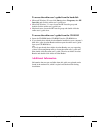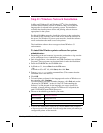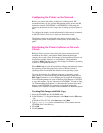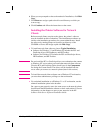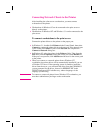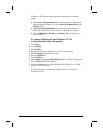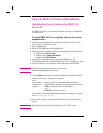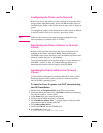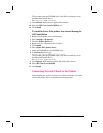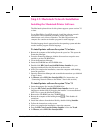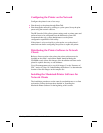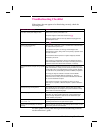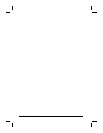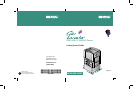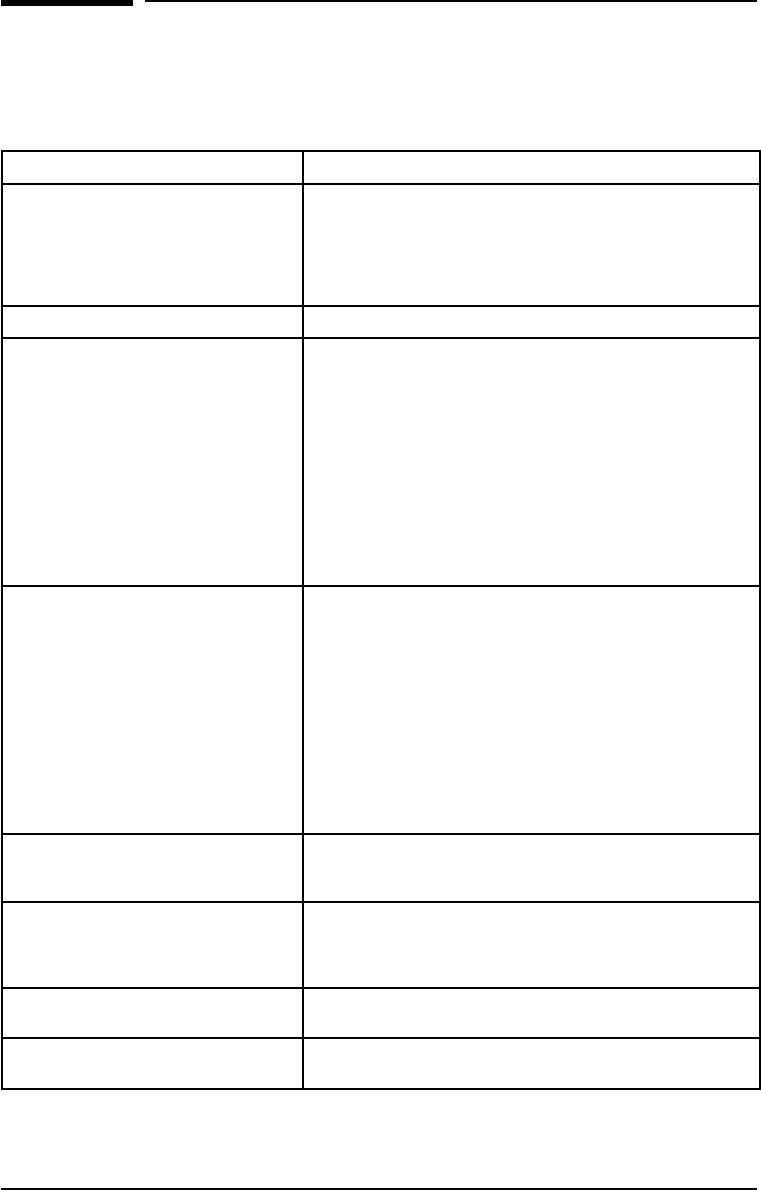
Troubleshooting Checklist
If the printer does not appear to be functioning correctly, check the
following items:
Problem or Error Message Solution
The printer control panel display is blank. Make sure the printer’s power switch is on.
The printer might be in Power Save mode.Press [Go].
Make sure all power cables are securely attached and plugged into a
grounded power source.
The printer control panel displays OFFLINE Press [Go].
Printer control panel displays
EIO 1 INITIALIZING.
Either no cable, a bad cable, or only a LocalTalk cable is attached to the
HP JetDirect internal print server.
For LocalTalk connections, the message should disappear after
approximately 5 minutes, during which normal printing is possible. Check
the cable connection.
The HP JetDirect internal print server might be improperly installed.
Reinstall the print server.
There might be a network problem. See the
HP JetDirect Print Server
Software Installation Guide
. Also, see “Step 4: Connecting the Printer to
a Network” about how to add 50-Ohm terminators, if necessary.
Cannot print from the computer using a parallel
cable.
The cable might be installed incorrectly, too long, or faulty. Remove the
cable and reconnect it, making sure it is securely connected.Try another
parallel cable under 10 feet (approximately 3 meters) in length.Replace
the cable with an HP parallel cable (part number C2946A) or equivalent.
The wrong port might be selected or rerouted. Check the MODE
statement in the AUTOEXEC.BAT file.In Windows 3.1, look in the
Control Panel to see which port is selected. In Windows 95 or Windows
NT, check the Parallel Port Capture.
There might be a bad port on the computer or printer. Try using a
different port or, if possible, a different computer or printer to isolate the
problem.
Cannot print using a sharing device. Try to isolate the cause of the problem. Test the printer using a cable
connected directly from the computer to the printer.Contact the sharing
device vendor for troubleshooting steps.
Random “garbage” characters are printing. The interface cable might be bad or loose.Check the cable and
connection. Try another parallel cable under 10 feet (approximately 3
meters) in length. Replace the cable with an HP Parallel cable (part
number C2946A) or equivalent.
Printer control panel displays
CLEAR PAPER JAM.
Media might be jammed in one of several locations.Clear all jams
according to instructions in the quick reference guide.
Printer control panel displays an unfamiliar
message.
Turn the printer off, then back on. If the message does not clear, see the
online user’s guide for more information.
For more printer control panel messages and troubleshooting solutions,
see the online user’s guide.
EN Troubleshooting Checklist 49