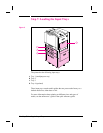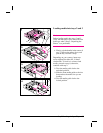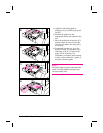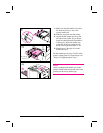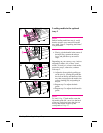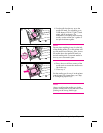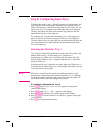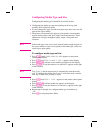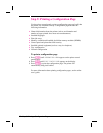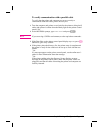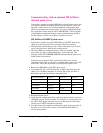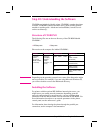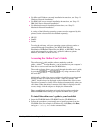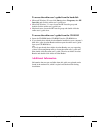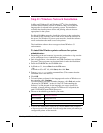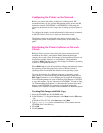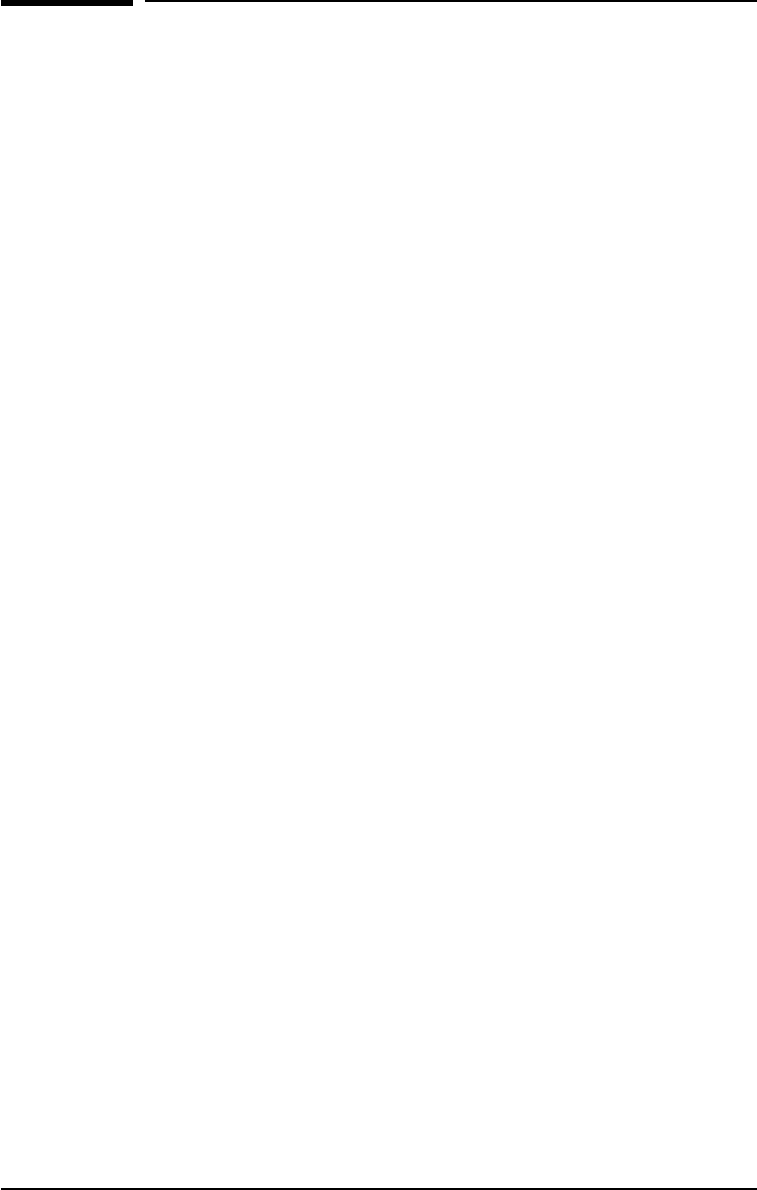
Step 9: Printing a Configuration Page
Use the printer control panel to print a configuration page and verify that
the printer was installed correctly. Configuration pages include the
following information:
• General information about the printer (such as serial number and
number of pages printed since most recent maintenance)
• Installed languages
• Print job errors
• Memory available and installed dual inline memory modules (DIMMs)
• Control panel and printer hard disk security
• Installed optional equipment (such as a tray 4 or duplexer)
• Tray configuration
• Network configuration
To print a configuration page
1 Press [Menu] until INFORMATION MENU appears on the printer control
panel display.
2 Press [Item] until PRINT CONFIG PAGE appears on the display.
3 Press [Select] to print the configuration page. The printer will
automatically bring itself online.
For more information about printing configuration pages, see the online
user’s guide.
32 Step 9: Printing a Configuration Page EN