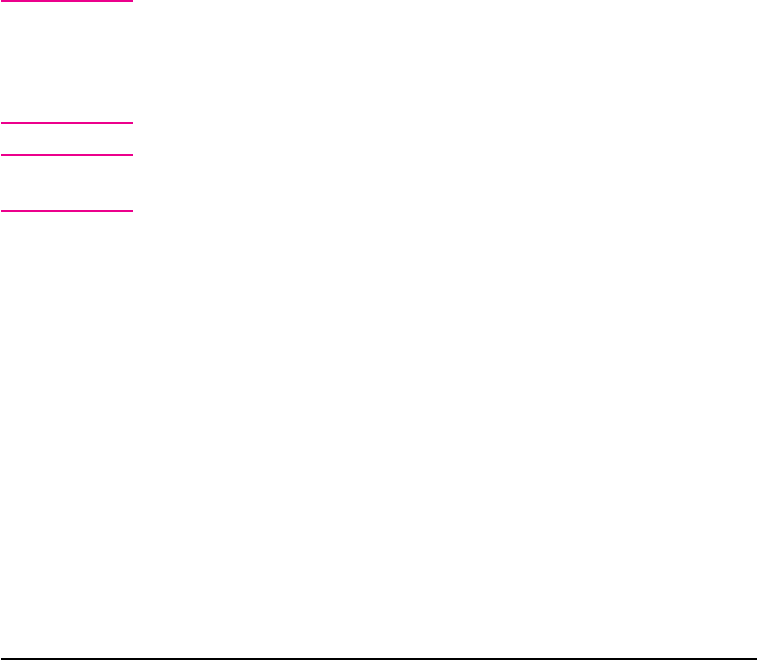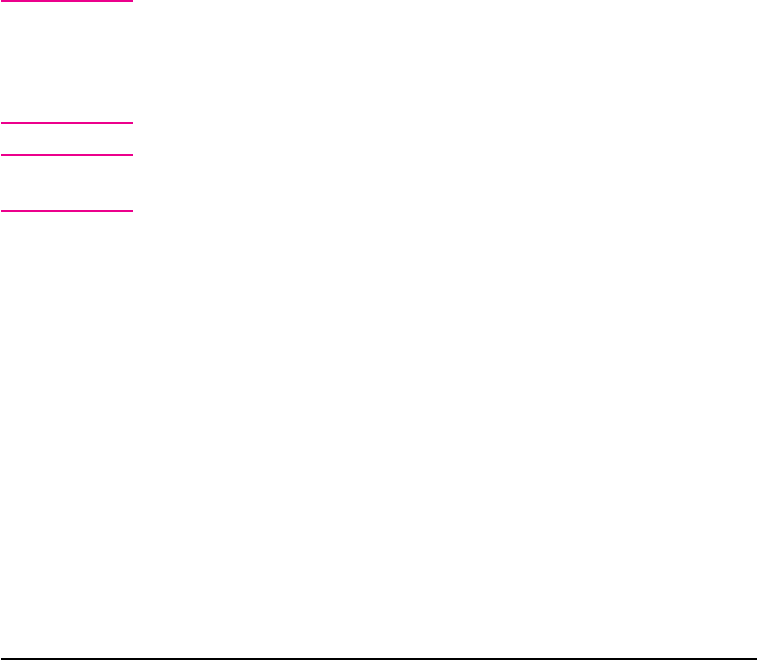
6 When you are prompted to choose the method of installation, click Disk
Copy.
7 Click Browse to assign a path to the drive and directory to which you
want to copy.
8 Click Continue and follow the instructions on the screen.
Installing the Printer Software for Network
Clients
Before network clients can print to the printer, the printer’s software
must be installed on their workstations. The installation procedures are
similar to the installation procedures for system administrators. Install
the software by running Setup.exe from the root directory of the
CD-ROM or from a disk image copied with Disk Copy.
• To install network client software, choose Typical Installation.
• Software for Windows 3.1 and Windows 95 includes the PCL and
PostScript drivers, HP FontSmart, and HP Toolbox.
• Software for Windows NT includes the PCL and PostScript drivers,
HP FontSmart, and HP Toolbox.
Note Do not install the PCL or PostScript drivers on workstations that connect
to Windows NT servers when you install other network client software.
Clear the PCL and PostScript Driver check boxes in the Components
list during the Custom Install. The drivers will be installed from the
server when you connect to a network printer (later in this section).
Note To install the network client software onto a Windows NT workstation,
you must have administrator privileges on that workstation.
• For a minimal installation on a Windows 3.1 or 95 workstation, use the
minimal installation option in the installer.
On a peer-to-peer network, users who want access to the network printer
should install the HP JetAdmin software on their workstations. For more
information, see the chapters on peer-to-peer networks in the HP
JetDirect Print Server Software Installation Guide.
40 Step 11: Windows Network Installation EN