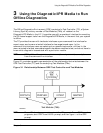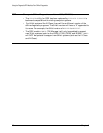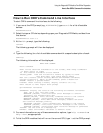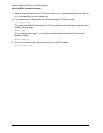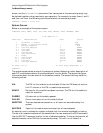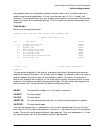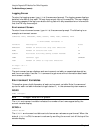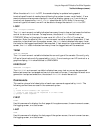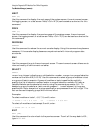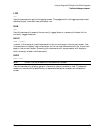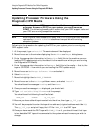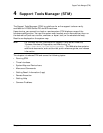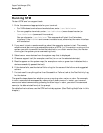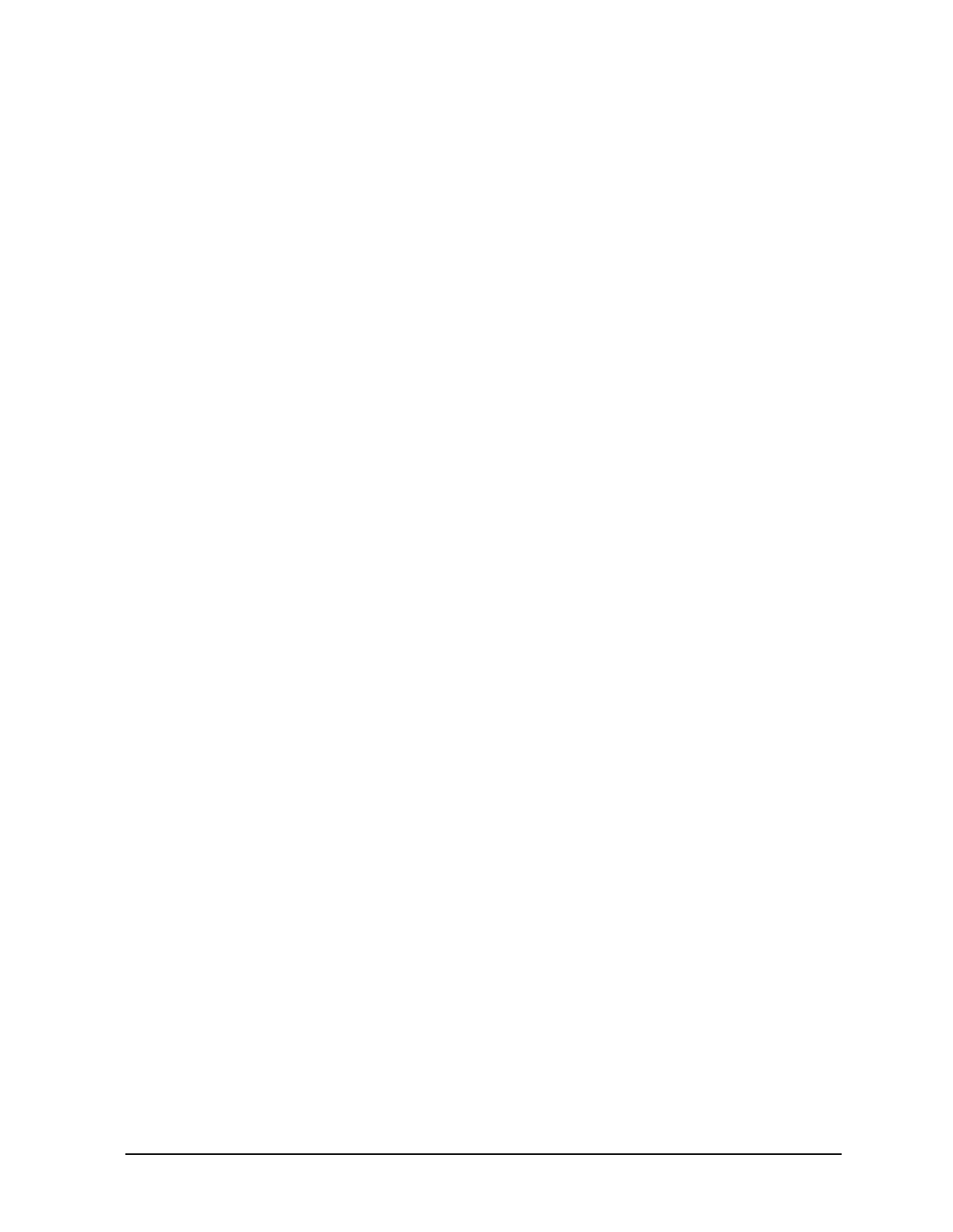
Chapter 3 27
Using the Diagnostic/IPR Media to Run Offline Diagnostics
Test Module Manager (TMMGR) .
When the state of SCROLL is OFF, the console display is updated using special
terminal-specific control mechanisms (allowing the redraw to occur much faster). If one
wants to save previous screen displays in terminal display memory, or if one is using a
terminal not supported by TMMGR, SCROLL should be set to ON. Note, if the current
terminal type is unknown, one will not be able to change the state of SCROLL to OFF.
LOOP
LOOP <integer>|FOREVER
The LOOP environment variable indicates how many times to loop on test execution before
control is returned to the user. To loop forever, the state of LOOP should to set to
FOREVER. When in this state, the user must hit <Ctrl>-Y or <Ctrl>-C to stop test
execution. Note, the effect of the LOOP environment variable is context-dependent. If test
execution is launched from the system screen, the LOOP state indicates how many times
the tests for the tagged modules will be executed. If test execution is launched from a test
screen, the LOOP state indicates how many times the tagged tests will be executed.
TERM
TERM HP|UNKNOWN
The TERM environment variable indicates the current type of the console. Currently, only
HP serial terminals are fully supported by TMMGR. If one is using a non HP terminal or a
graphics display, TERM should be set to UNKNOWN.
ERRCOUNT
ERRCOUNT <integer>
The ERRCOUNT environment variable indicates how many test errors can be generated
before test execution is stopped and control returned to the user. If one does not want error
generation to stop test execution, the state of ERRCOUNT should be set to 0.
Commands
This section gives a brief description of each user command supported by TMMGR. The
following conventions are used in the command syntax:
|or
[] items within brackets are optional
... item to the left can be repeated 0 or more times
{} groups items together
FIRST
FIRST
Use this command to display the first page of the system screen, the environment screen,
the logging screen, or a test screen.
LAST
LAST
Use this command to display the last page of the system screen, the environment screen,
the logging screen, or a test screen.