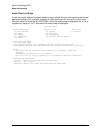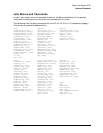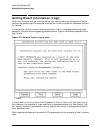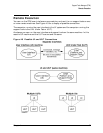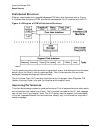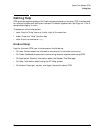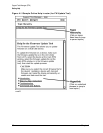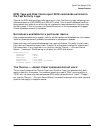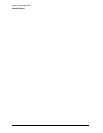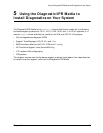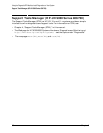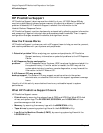52 Chapter 4
Support Tools Manager (STM)
Common Problems
The diagmond demon is automatically started for customers when they boot. It also
happens automatically when you update the diagnostic system, as that also forces a
reboot, which launches diagmond. If diagnostics are installed on the system but
diagmond is not running, you can start it in one of two ways (you need to be root for both
cases):
1. Type /usr/sbin/stm/uut/bin/sys/diagmond
2. Run xstm, mstm, or cstm and perform a local-startup:
• xstm: File->Administration->Local Startup
• mstm: file, admin, LOCAL STARTUP
• cstm: localstartup (lsu)
If diagmond won't stay up, follow the standard procedure to figure out why. Run xstm,
mstm, or cstm locally and look at the Local UUT Logs:
• cstm: localsyslog
• mstm: file, admin, local uut logs, sys act log
• xstm: File->Administration->Local UUT Logs->System Activity Logs
A device in the STM map is "Unknown" or its icon is blank.
This problem typically occurs if the driver that is associated with the device is not
recognized by STM. Please report all unknown devices through STARS. Include the
following information:
• The contents of the Scan HW Log.
• The output of the "Device — >Current Device Status" STM command.
• The output of the ioscan -kF HP-UX command.
• The type of device and its product number (if known).
Slow response to user commands.
When many tools are started simultaneously, STM may be slow to respond to user
commands. This is due primarily to the messaging traffic between the tools and STM
which is particularly heavy when tools are first run. During this time, one or more tools
may enter a "Hung" state.
These problems should disappear once all of the tools have gotten through the start-up
phase.