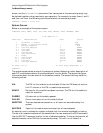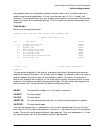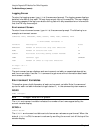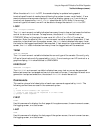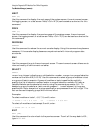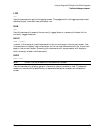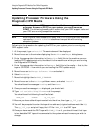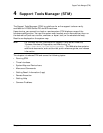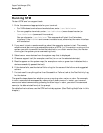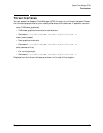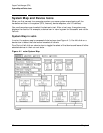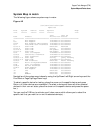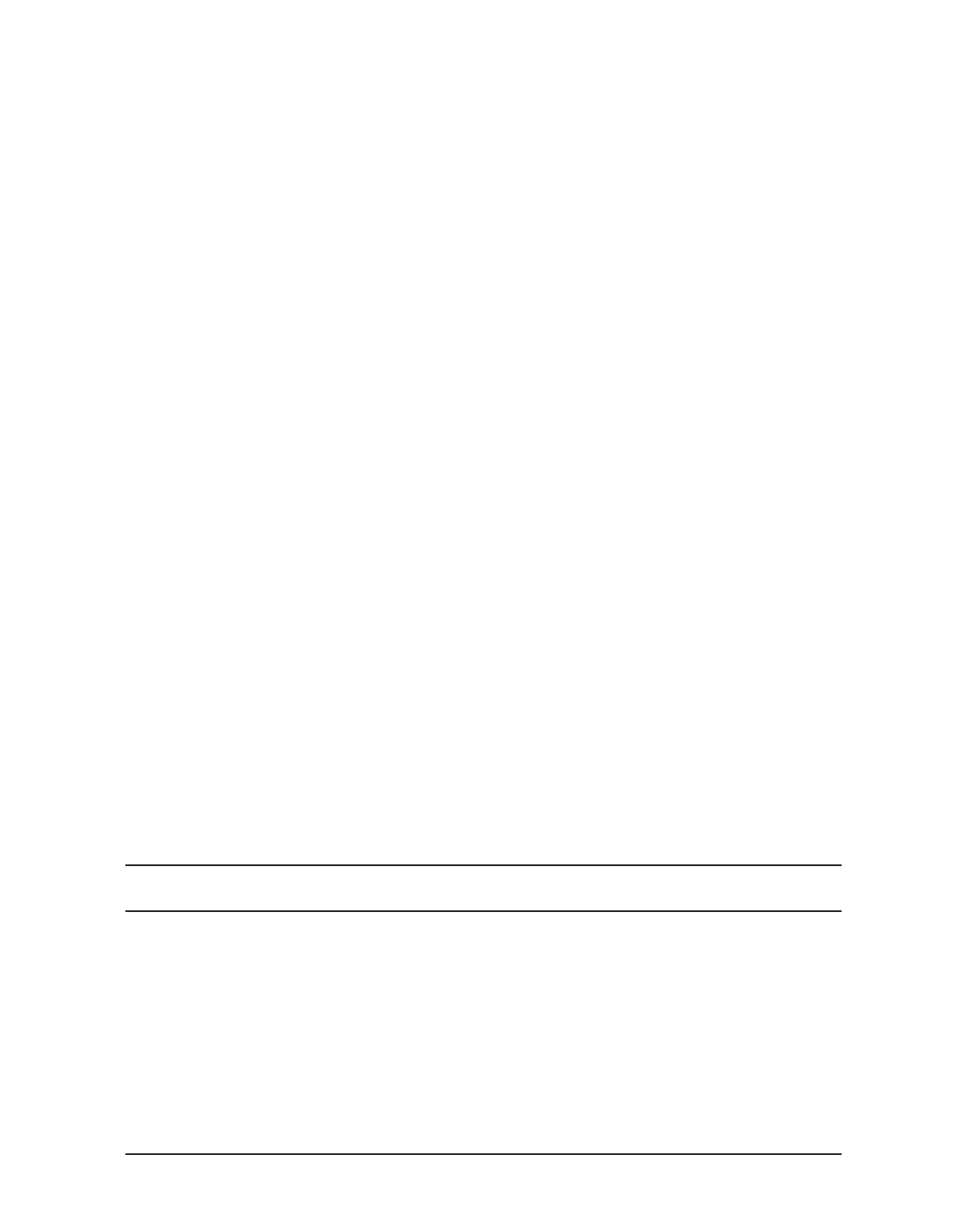
Chapter 3 31
Using the Diagnostic/IPR Media to Run Offline Diagnostics
Updating Processor Firmware Using the Diagnostic/IPR Media
14.It is necessary that you shutdown the operating system on the system whose firmware
you wish to change. This can be done with the reboot -h command.
15.Once the system's operating system is shutdown, you can then cycle the power of the
system by pushing the power button OFF and then ON. The system should then begin
to boot. If you look at the console, you will observe the system eventually display a boot
prompt or indicate that in 10 seconds it will autoboot unless you hit a key.
16.If you see the 10 second message, you should hit a key to get to the boot prompt.
17.At the boot prompt, you have to tell the system which path to boot from. You will want
to boot from the path that points to the DAT tape drive in which you placed the DAT
tape that you made earlier.
18.If you do not know the path to the DAT tape drive, type search at the boot prompt and
then hit
Return. The system will display all the bootable devices it can find. The DAT tape
will be a sequential boot device.
19.Once you have selected the boot path for the DAT tape drive, you should issue a boot
command using that path.
20.As the system boots, it may prompt you to know if it should interact with ISL or not. If
the system prompts you for such information, you should type y. Next, you should see
the ISL prompt.
21.At the ISL prompt, you should type ODE and hit
Return.
22.At the ODE prompt, you should type README. The README utility will display an index
indicating which image files on the LIF are for which systems, along with the versions
associated with those image files.
23.If you would like to see more detailed information about a particular firmware revision,
you can use the README utility commands to scroll through appropriate text files.
24.Once you have determined which image file(s) are appropriate for your system, you
should exit the README utility and type FUPDATE (or UPDATE) at the ODE prompt.
25.At the FUPDATE (or UPDATE) prompt, you should type the IMAGE command,
followed by the image filename(s) you determined was correct for your system. If your
system requires more than one image file, you should list the filenames in the order
they appeared in the README index.
CAUTION IF YOU SELECT THE WRONG IMAGE FILE(S), YOU CAN RENDER
YOUR SYSTEM UNUSABLE!
26.Once you have entered the IMAGE command, you can type the RUN command to start
the processor firmware update process on the system.
27.You will be prompted by the FUPDATE (or UPDATE) utility and you should respond as
appropriate. Once the update process is complete, the UPDATE utility will reboot your
system so that the new firmware can begin to operate.
THIS ENDS THE PROCEDURE FOR UPDATING THE PDC ON YOUR SYSTEM
FROM THE SUPPORT MEDIA.