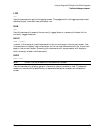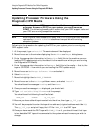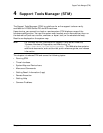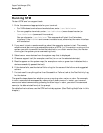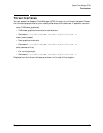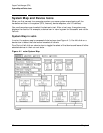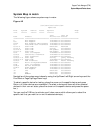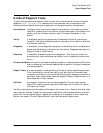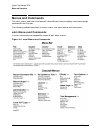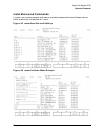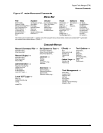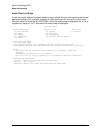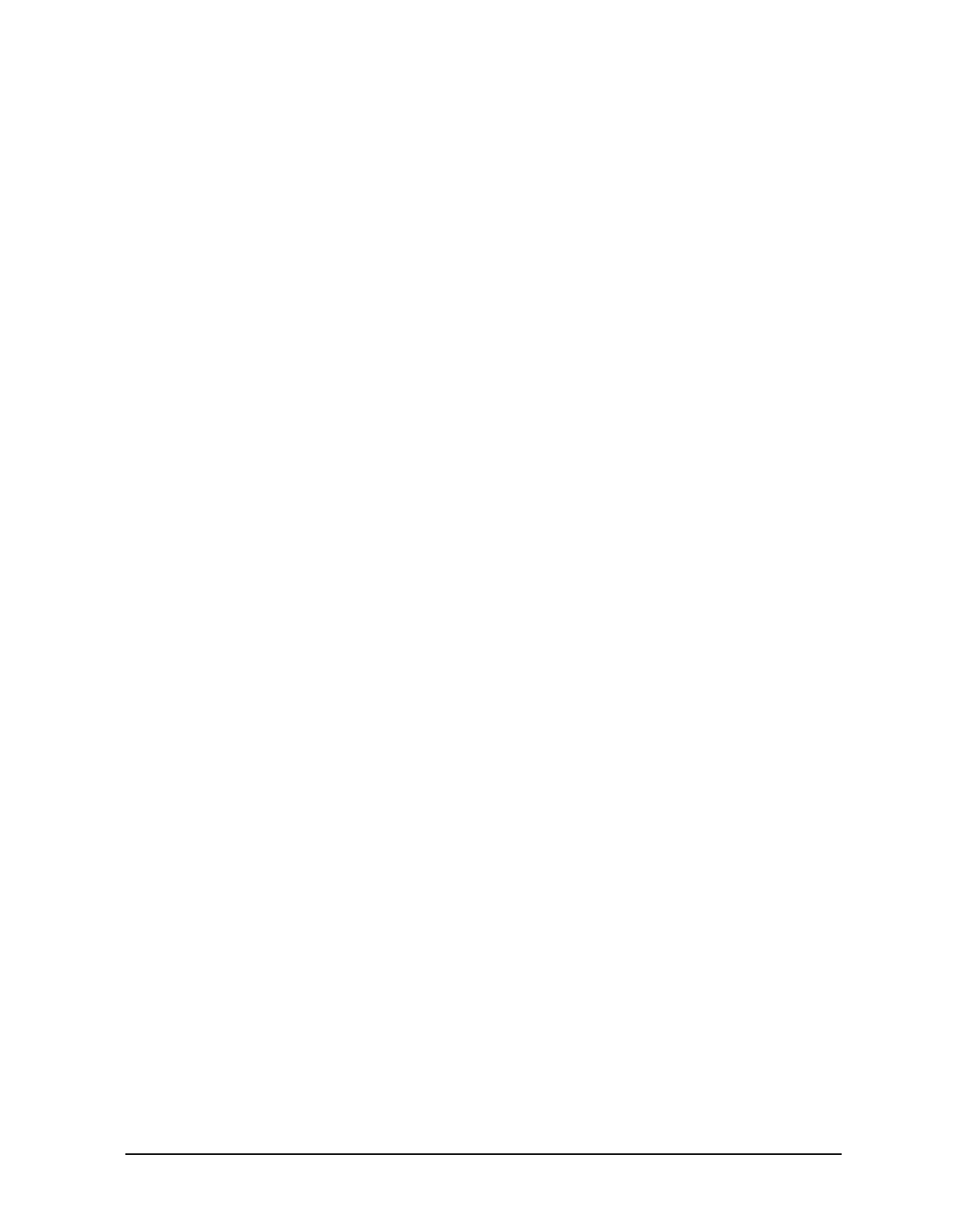
Chapter 4 37
Support Tools Manager (STM)
System Map and Device Icons
System Map in mstm
The following figure shows a system map in mstm:
Figure 4-2
/usr/sbin/stm/ui/bin/stm
hpdst199
File System Device Tools Options Help
==== ====== ====== ===== ======= ====
Last Last Op
Path Product Active Tool Status
=========== ========================= =========== ==================
8 Bus Adapter Information Successful
8/0 Bus Adapter Information Successful
8/0/0 NIO Terminal Multiplexor Information Successful
8/4 Fast/Wide SCSI Interface Information Successful
8/4.3.0 SCSI Disk Exercise Aborted
8/4.4.0 SCSI Disk Verify Successful
8/4.10.0 SCSI Disk FW Update Successful
8/4.11.0 SCSI Disk FW Update Successful
8/16 Core I/O Adapter Information Successful
8/16/0 Centronics Interface Information Successful
8/16/5 SCSI Interface Information Successful
8/16/5.1.0 SCSI Tape Verify Query Pending
8/16/5.2.0 SCSI Disk Information Successful
8/16/6 LAN Interface Exercise Abort Pending
8/16/7 Built-in Keyboard/Mouse Information Successful
8/20 Core I/O Adapter Information Successful
8/20/2 RS-232 Interface Information Successful
8/20/5 EISA Adapter Information Successful
10 Bus Adapter Information Successful
32 CPU Exercise Successful
34 CPU Exercise Successful
49 MEMORY Exercise Successful
Navigation of the system map is done by using the Up/Down/Left/Right arrow keys and the
Prev/Next or Page Up/Page Down keys.
To select a specific device for testing, place the cursor on the specific device and press
Return; all other devices are unselected. (To select a device and leave all other selected
devices in their current state, place the cursor on the specific device and press the space
bar.):
You can use the TAB key to activate a pull down menu which allows you to select the
specific tool that you want to run on the selected device(s). :