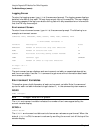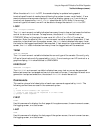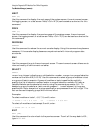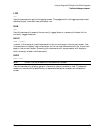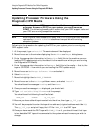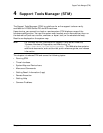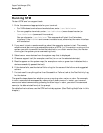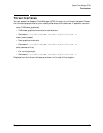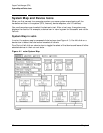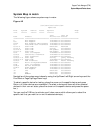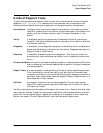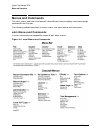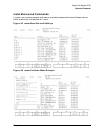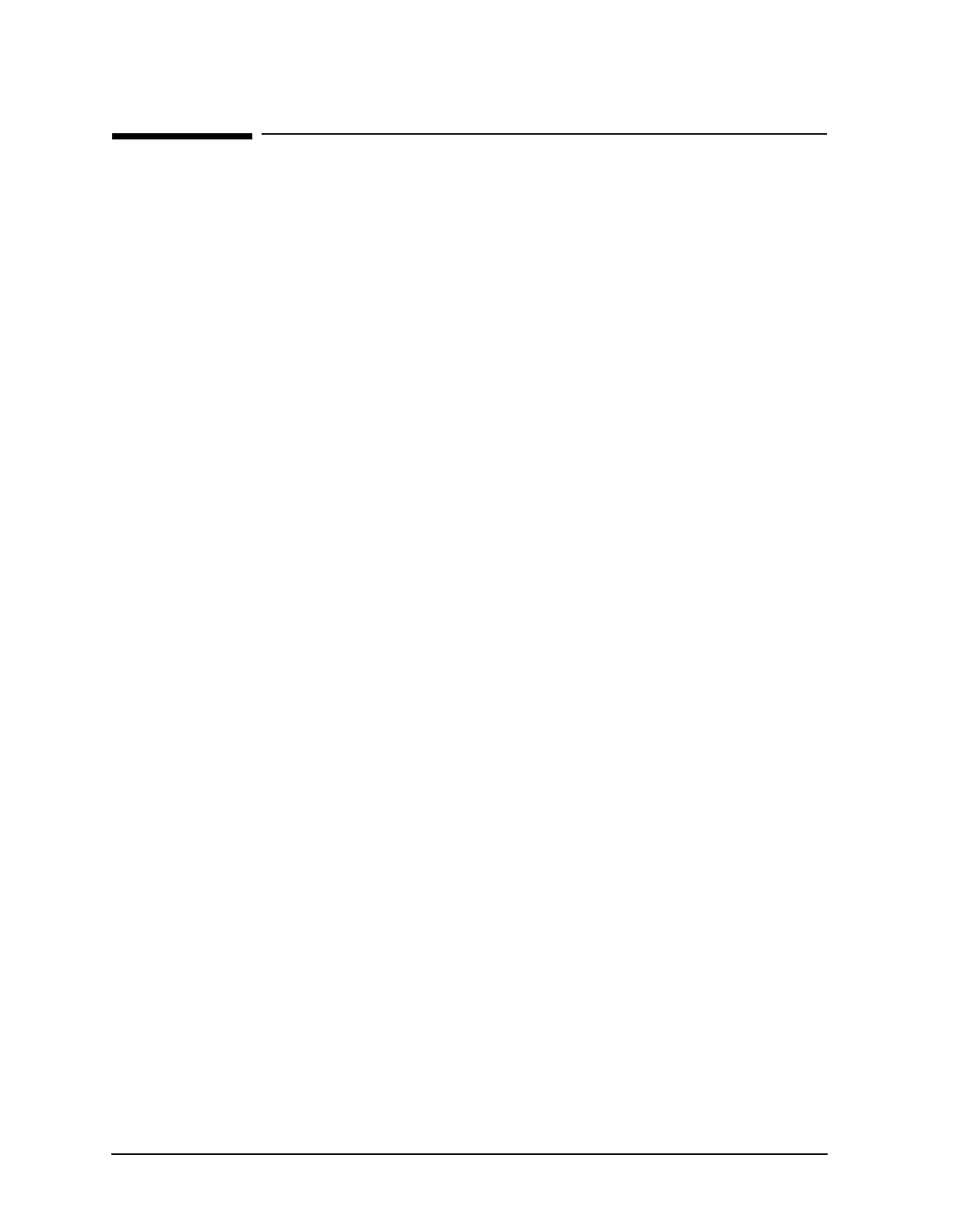
34 Chapter 4
Support Tools Manager (STM)
Running STM
Running STM
To start STM and run support tools:
1. Enter the command appropriate for your terminal.
• For X Windows terminals and workstations, enter /usr/sbin/xstm.
• For non-graphics terminals, enter /usr/sbin/mstm (menu-based version) or
/usr/sbin/cstm (command-line version).
You can also enter /usr/bin/stm. This command will start the X-windows
interface, if the DISPLAY environment variable is set; otherwise, the menu interface
will be started.
2. If you want to test a remote machine, select the computer system to test. The remote
machine must be running a compatible version of STM (i.e., the version running on the
system you wish to connect to must be identical to, or a later version than, the version
running on the system you are connecting from).
3. Select one or more devices from the system map that is displayed.
4. Choose a support tool (for example a verifier) to run on the selected device(s).
5. Results appear on the system map (for example on xstm, a green icon indicates that a
device successfully passed the test).
6. If the device fails, see the device Failure Log for the cause of the failure and suggested
actions.
7. If a test result is anything other than Successful or Failure, look at the Test Activity Log
for the device.
The specific steps depend on whether you are running xstm, mstm, or cstm. For example,
in xstm, commands are accessed by means of pull-down menus. In mstm, you traverse
menus and select commands by pressing function keys. In cstm, you enter the command
name (or its abbreviated form) at the prompt.
For detailed instructions, use the STM online help system. (See “Getting Help”later in this
chapter.)