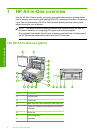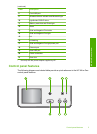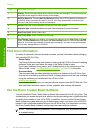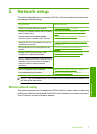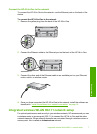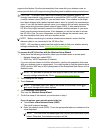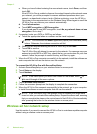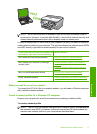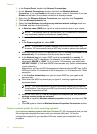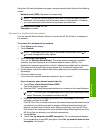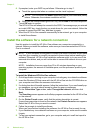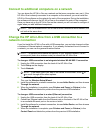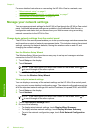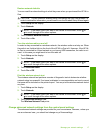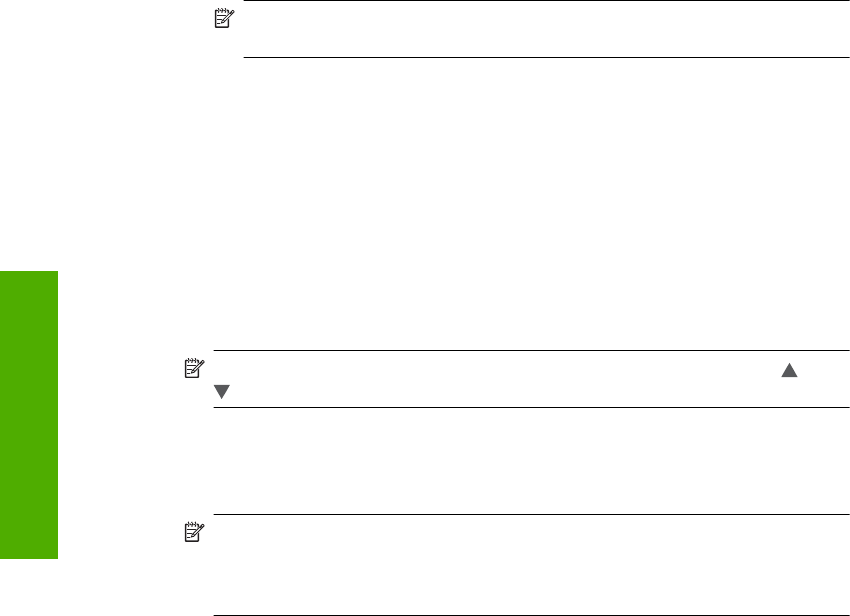
c. When you have finished entering the new network name, touch Done, and then
touch OK.
If the HP All-in-One is unable to discover the network based on the network name
you entered, you will be prompted to answer additional questions about your
network, as described in steps d and e. Before continuing, move the HP All-in-
One closer to the computer and run the Wireless Setup Wizard again to see if the
HP All-in-One can discover your network automatically.
d.Touch Infrastructure.
e.Touch WEP encryption or WPA encryption.
If you do not want to use WEP encryption, touch No, my network does not use
encryption. Go to step 7.
6. If prompted, enter your WPA or WEP key as follows:
a. Touch the appropriate letters or numbers on the visual keyboard.
NOTE: You must enter the exact uppercase (capital) and lowercase (small)
letters. Otherwise, the wireless connection will fail.
b. When you are finished entering the WPA or WEP key, touch Done.
c.Touch OK to confirm.
The HP All-in-One will attempt to connect to the network. If a message says you
entered an invalid WPA or WEP key, check the key you wrote down for your new
network, follow the prompts to correct the key, and then try again.
7. When the HP All-in-One connects successfully to the network, install the software on
each computer that will use the device over the network.
To connect the HP All-in-One with SecureEasySetup
1. Activate SecureEasySetup on your wireless router or access point.
2. Touch Setup on the display.
3. Touch Network.
NOTE: If the menu option you want is not visible on the screen, touch or
to scroll through all the menu options.
4. Touch Wireless Setup Wizard.
5. Follow the onscreen prompts on the display to complete the connection.
6. When the HP All-in-One connects successfully to the network, go to your computer
to install the software on each computer that will use the network.
NOTE: If the connection fails, the wireless router or access point might have
timed out after you activated SecureEasySetup. Repeat the above task, ensuring
that you complete the steps on the control panel of the HP All-in-One immediately
after pressing the button on the wireless router or access point.
Wireless ad hoc network setup
Use this section if you want to connect the HP All-in-One to a wireless-capable computer
without using a wireless router or access point.
Chapter 2
10 Network setup
Network setup