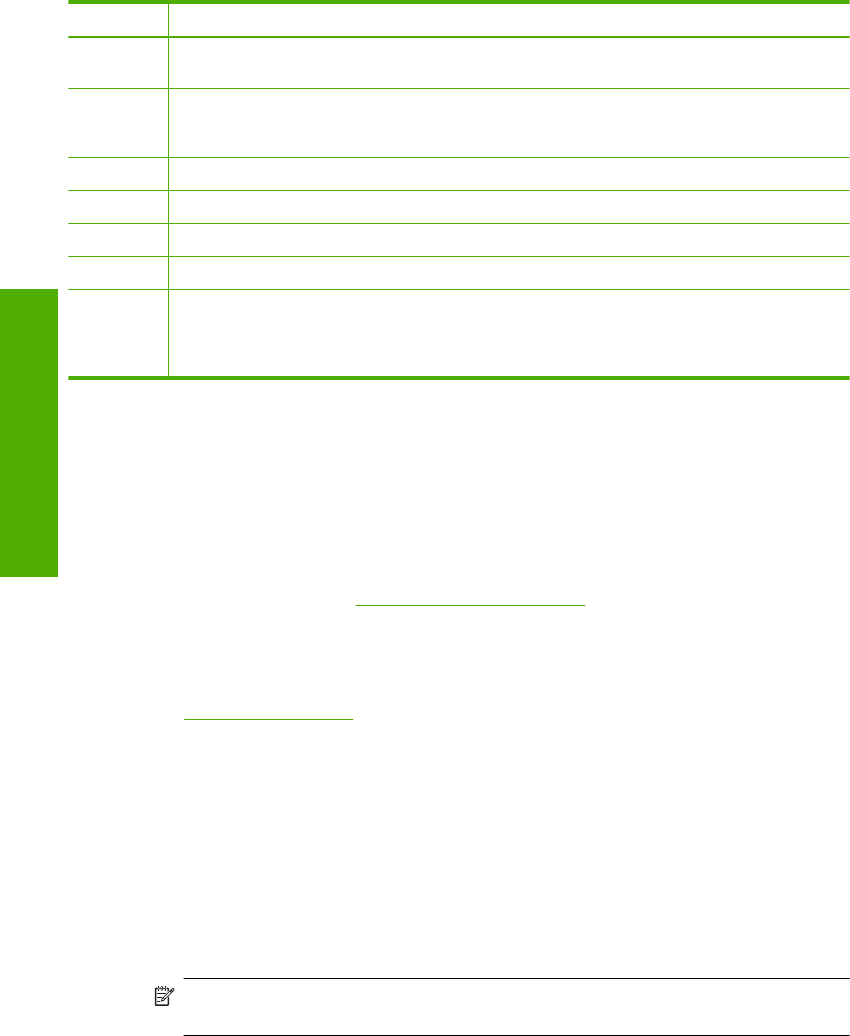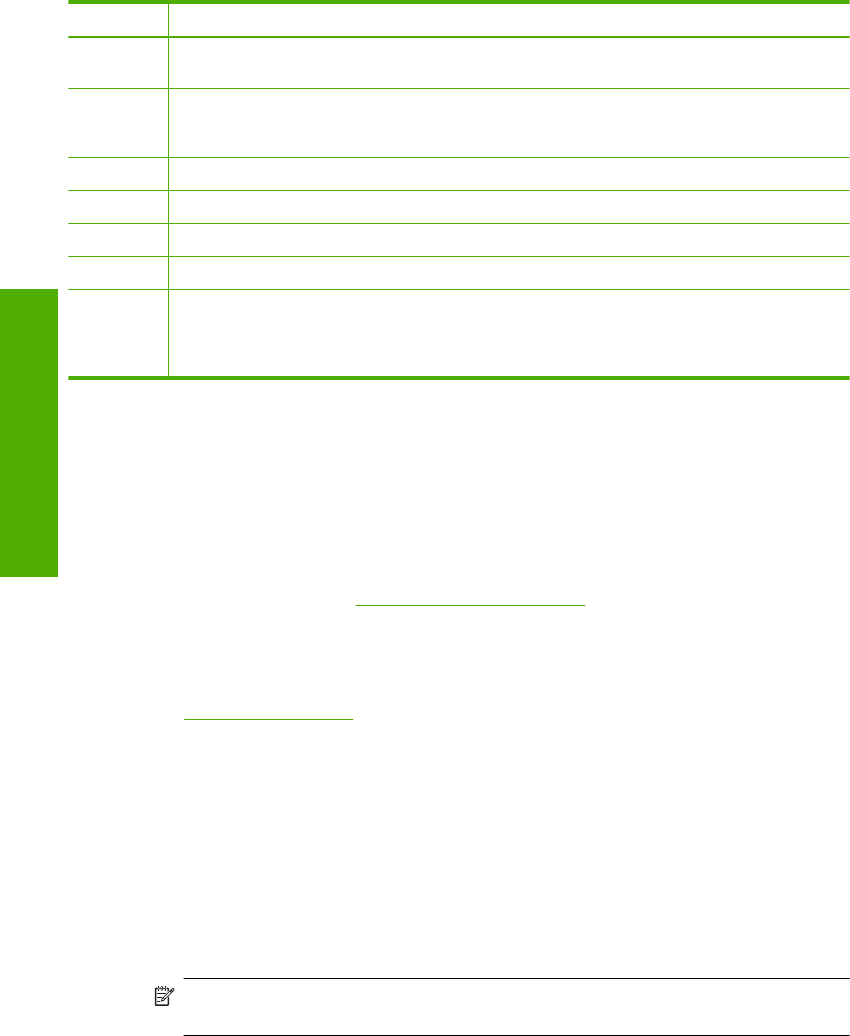
Label Name and Description
1 Display: The touch screen display shows menus, photos, and messages. The control panel can
be pulled up and angled for better viewing of this display.
2 Red Eye Removal: Turns the Red Eye Removal feature On or Off. By default, this feature is
turned off. When the feature is turned on, the HP All-in-One automatically corrects red eye
coloring in the photo currently shown on the display.
3 Cancel: Stops the current operation and returns to the main screen.
4 Attention light: Indicates a problem occurred. See the display for more information.
5 Start Copy Color: Starts a color copy.
6 Start Copy Black: Starts a black-and-white copy.
7 Print Photos: Depending on whether you access your photos from the View, Print, or Create
menu, the Print Photos button will display the Print Preview screen or it will print any selected
photo(s). If no photos are selected, a prompt appears asking if you want to print all the photos
on your card, storage device or CD/DVD.
Find more information
A variety of resources, both printed and onscreen, provide information about setting up
and using the HP All-in-One.
• Setup Guide
The Setup Guide provides instructions for setting up the HP All-in-One and installing
software. Make sure you follow the steps in the Setup Guide in order.
If you have problems during setup, see Troubleshooting in the last section of the
Setup Guide, or see “
Troubleshooting and support” on page 29 in this guide.
• Onscreen Help
The onscreen Help provides detailed instructions on features of the HP All-in-One
that are not described in this Basics Guide, including features that are only available
using the software you installed with the HP All-in-One.
•
www.hp.com/support
If you have Internet access, you can get help and support from the HP Web site. This
Web site offers technical support, drivers, supplies, and ordering information.
Use the Roxio Creator Basic Software
You can install the Roxio Creator Basic software that came with the HP All-in-One. This
software lets you create and print text, photos, and pre-set designs on a LightScribe disc
to identify the contents of your CD or DVD. In addition, you can use the Roxio Creator
Basic software to create and burn photo slide shows, music, and more onto a CD/DVD
loaded in the LightScribe-enabled drive on the HP All-in-One. For information on using
the Roxio Creator Basic software, see the help that came with the software.
NOTE: Roxio software is available for USB connections only, and cannot be used
in a network setup.
Chapter 1
4 HP All-in-One overview
HP All-in-One overview