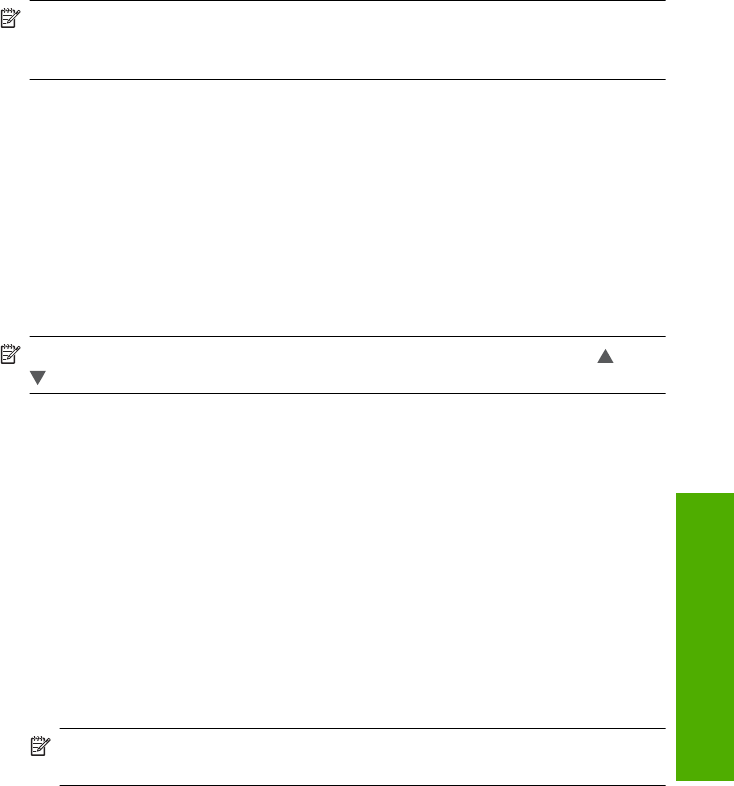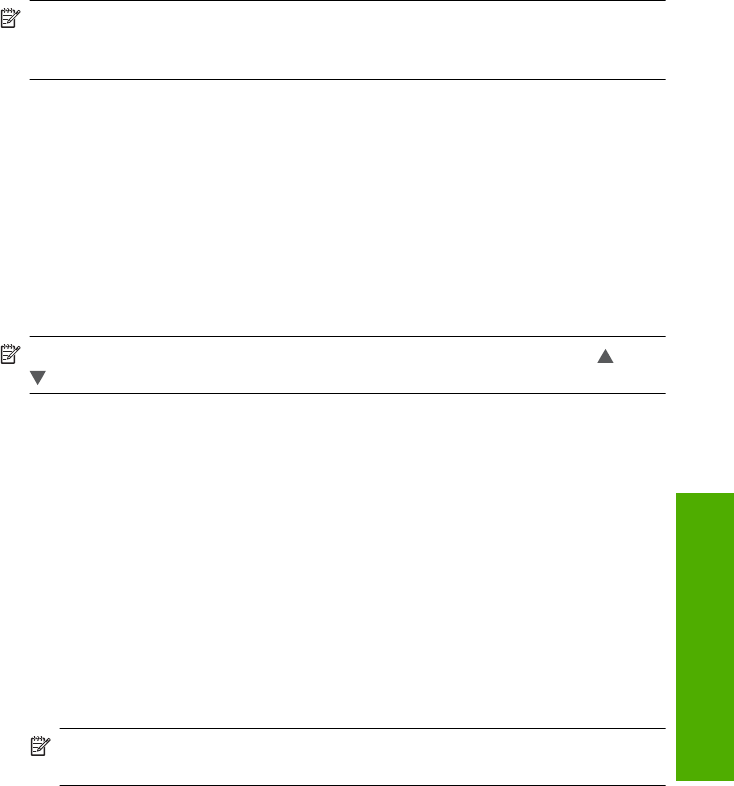
Using the LAN card configuration program, create a network profile that has the following
values:
• Network name (SSID): Mynetwork (example only)
NOTE: You should create a network name that is unique and easy for you to
remember. Just remember that the network name is case-sensitive. Therefore,
you must remember which letters are uppercase and lowercase.
• Communication mode: Ad Hoc
• Encryption: enabled
Connect to a wireless ad hoc network
You can use the Wireless Setup Wizard to connect the HP All-in-One to a wireless ad
hoc network.
To connect to a wireless ad hoc network
1. Touch Setup on the display.
2. Touch Network.
NOTE: If the menu option you want is not visible on the screen, touch or
to scroll through all the menu options.
3. Touch Wireless Setup Wizard.
This runs the Wireless Setup Wizard. The setup wizard searches for available
networks, and then displays a list of detected network names (SSIDs). The
infrastructure networks appear first in the list, followed by available ad hoc networks.
The networks with the strongest signal appear first, the weakest appear last.
4. On the display, look for the network name you created on your computer (for example,
Mynetwork).
5. Touch the network name.
If you found your network name and selected it, go on to step 6.
If you do not see your network name in the list
a. Touch Enter a New Network Name (SSID).
The visual keyboard appears.
b. Enter the SSID. Touch the appropriate letters or numbers on the visual keyboard.
NOTE: You must enter the exact uppercase (capital) and lowercase (small)
letters. Otherwise, the wireless connection will fail.
c. When you have finished entering the new SSID, touch Done on the visual
keyboard, and then touch OK.
If the HP All-in-One is unable to discover the network based on the network name
you entered, you will be prompted to answer additional questions about your
network, as described in steps d and e. Before continuing, move the HP All-in-
One closer to the computer and run the Wireless Setup Wizard again to see if the
HP All-in-One can discover your network automatically.
d. Touch Ad Hoc.
e. Touch Yes, my network uses WEP encryption. The visual keyboard displays.
If you do not want to use WEP encryption, touch No, my network does not use
encryption. Go to step 7.
Wireless ad hoc network setup 13
Network setup