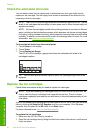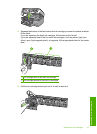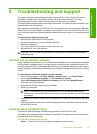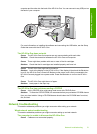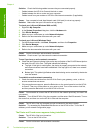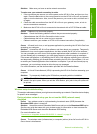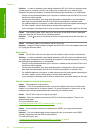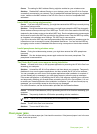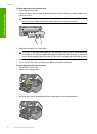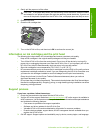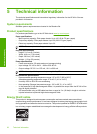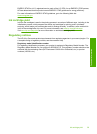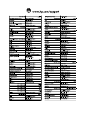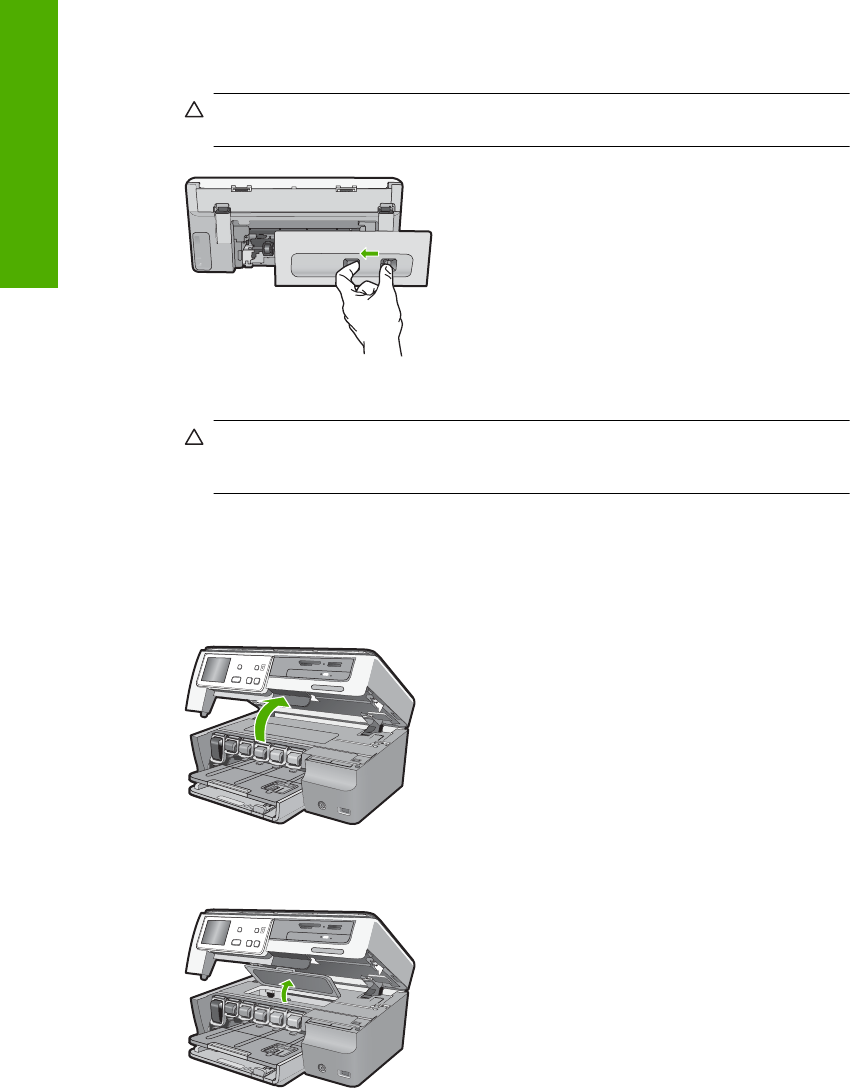
To clear a paper jam from the rear door
1. Turn off the HP All-in-One.
2. Press in the tab on the rear door to release the door. Remove the door by pulling it away from
the HP All-in-One.
CAUTION: Trying to clear a paper jam from the front of the HP All-in-One can damage the
print mechanism. Always access and clear paper jams through the rear door.
3. Gently pull the paper out of the rollers.
CAUTION: If the paper tears when you are removing it from the rollers, check the rollers
and wheels for torn pieces of paper that might be remaining inside the device. If you do not
remove all the pieces of paper from the HP All-in-One, more paper jams are likely to occur.
4. Replace the rear door. Gently push the door forward until it snaps into place.
5. Turn on the HP All-in-One, and then touch OK to continue the current job.
To clear a paper jam from the top door
1. Turn off the HP All-in-One.
2. Open the ink cartridge door.
3. Lift the top door that is located behind the ink cartridges and print head assembly.
Chapter 4
36 Troubleshooting and support
Troubleshooting and support