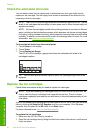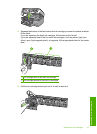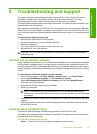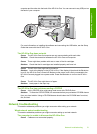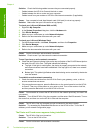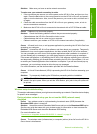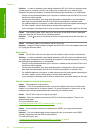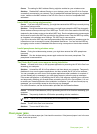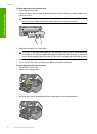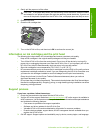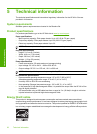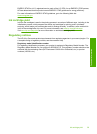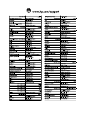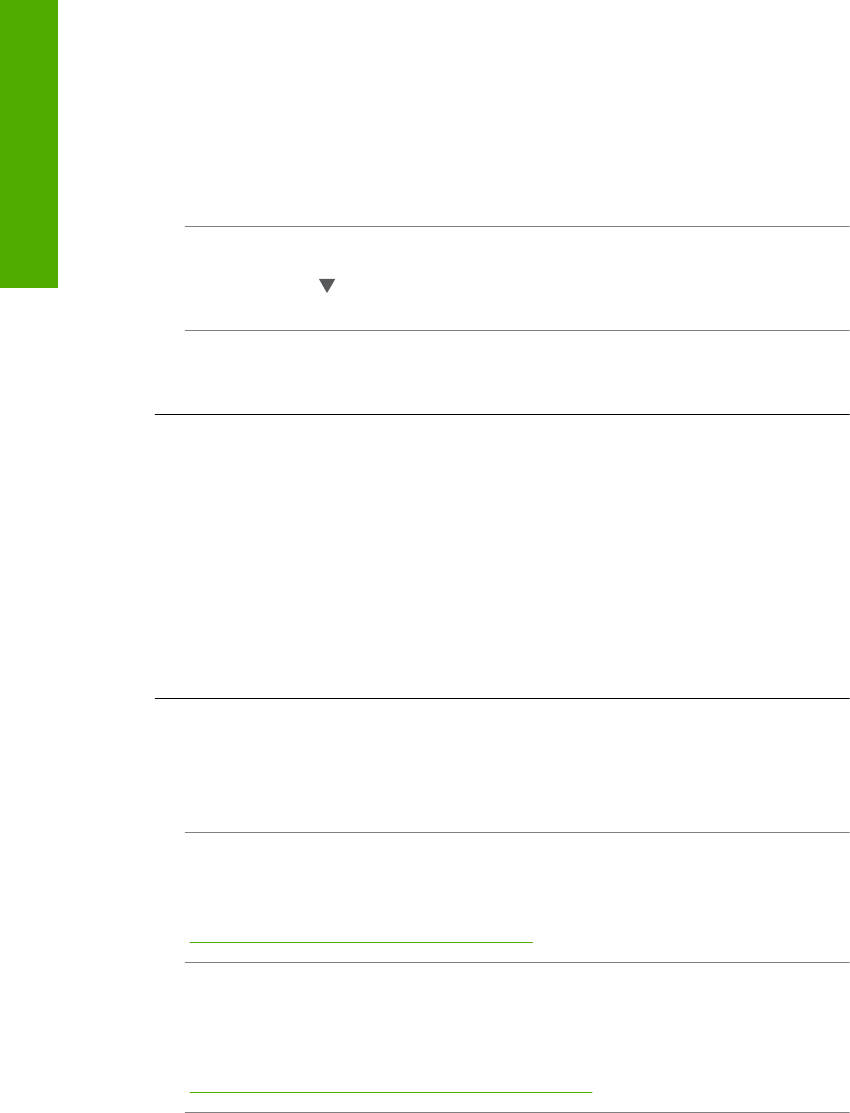
Solution: In order to establish a good signal between the HP All-in-One and wireless router
(infrastructure) or computer (ad hoc), you might have to experiment a bit. Assuming the
equipment is functioning properly, try doing the following things separately or in combination:
• If there is a long distance between your computer or wireless router and the HP All-in-One,
move them closer together.
• If there are metal objects (such as a metal bookcase or refrigerator) in the transmission
path, clear the path between the HP All-in-One and the computer or wireless router.
• If a cordless telephone, microwave, or other device that emits radio signals transmitting at
2.4 GHz is nearby, move it farther away to reduce radio interference.
• If your computer or wireless router is near an external wall, move them away from the wall.
Cause: Your network name (SSID) may be at the bottom of the SSID list that is displayed
when you install the HP All-in-One on a wireless network.
Solution: Touch
to scroll to the bottom of the list. Infrastructure entries are listed first, ad
hoc last.
Cause: An Ethernet cable is connected to the HP All-in-One.
Solution: When an Ethernet cable is plugged into the HP All-in-One, the wireless radio turns
off. Unplug the Ethernet cable.
Weak signal
Cause: The HP All-in-One is too far away from the wireless router or there is interference.
Solution: In order to establish a good signal between the HP All-in-One and wireless router,
you might have to experiment a bit. Assuming the equipment is functioning properly, try doing
the following things separately or in combination:
• If there is a long distance between your computer or wireless router and the HP All-in-One,
move them closer together.
• If there are metal objects (such as a metal bookcase or refrigerator) in the transmission
path, clear the path between the HP All-in-One and the computer or wireless router.
• If a cordless telephone, microwave, or other device that emits radio signals transmitting at
2.4 GHz is nearby, move it farther away to reduce radio interference.
• If your computer or wireless router is near an external wall, move them away from the wall.
Cannot connect to network during setup
Cause: The equipment is not turned on.
Solution: Turn on the networked devices, such as the wireless router for an infrastructure
network, or the computer for an ad hoc network. For more information on how to turn on the
wireless router, see the documentation that came with your wireless router.
Cause: The HP All-in-One is not receiving a signal.
Solution: Move the wireless router and the HP All-in-One closer together. Then run the
wireless setup again.
For more information, see:
“
Integrated wireless WLAN 802.11 network setup” on page 7
Cause: If you manually entered your network name (SSID), you might have entered it
incorrectly.
Solution: Run the wireless setup process again and enter your network name (SSID)
carefully. Remember that the SSID is case-sensitive.
For more information, see:
“
Connect to an integrated wireless WLAN 802.11 network” on page 8
Chapter 4
34 Troubleshooting and support
Troubleshooting and support