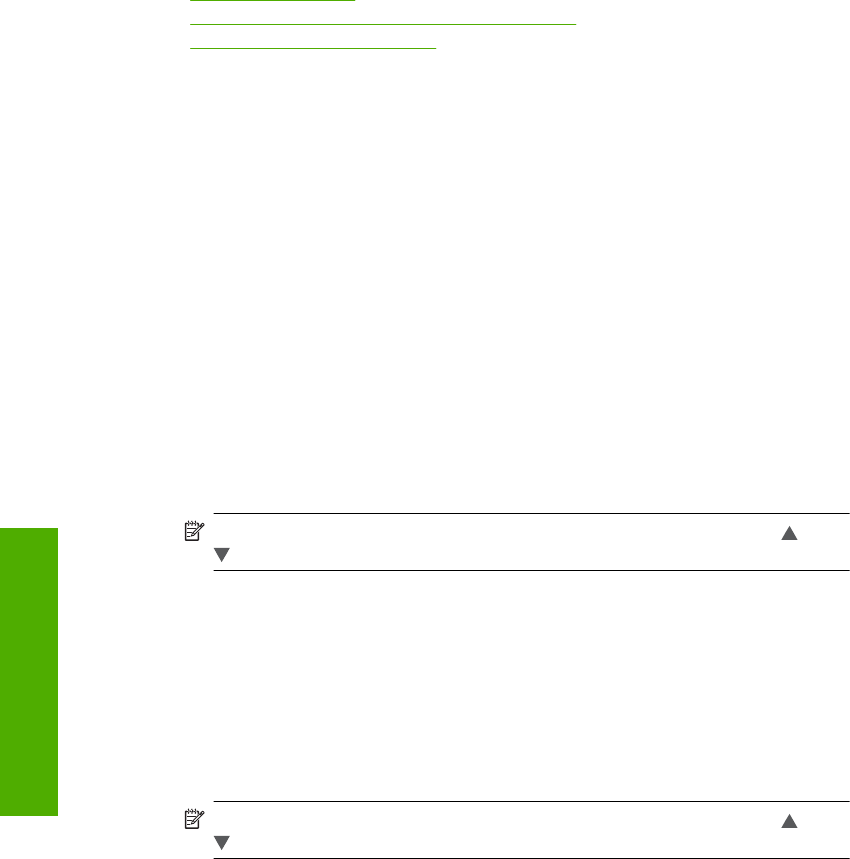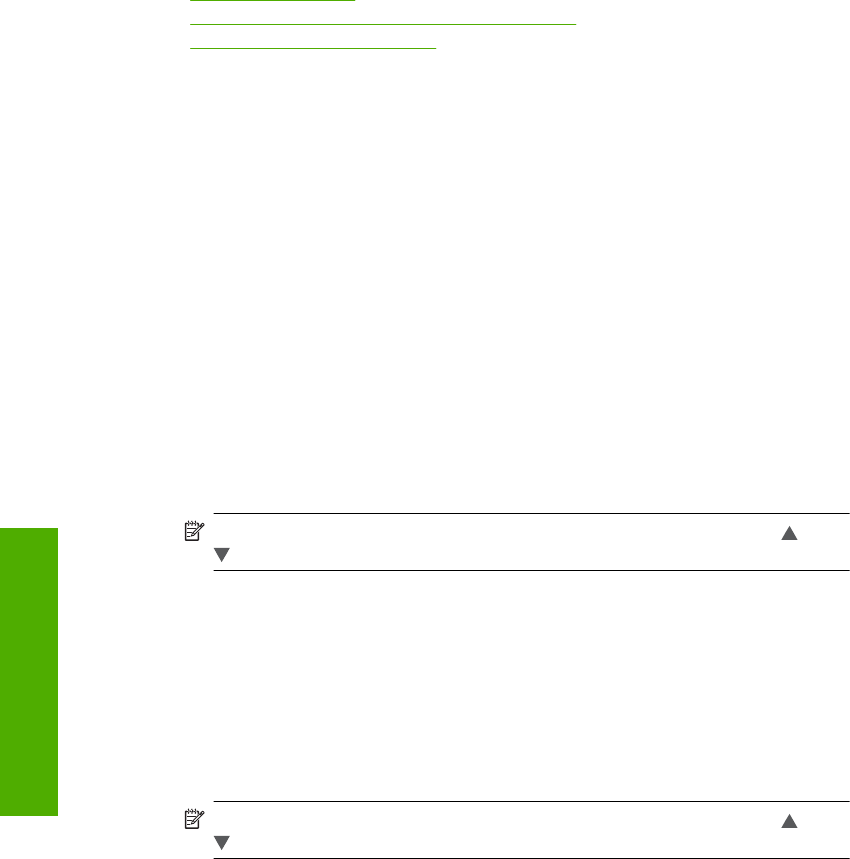
For more detailed instructions on connecting the HP All-in-One to a network, see:
•“
Wired network setup” on page 5
•“
Integrated wireless WLAN 802.11 network setup” on page 7
•“
Wireless ad hoc network setup” on page 10
Manage your network settings
You can manage network settings for the HP All-in-One through the HP All-in-One control
panel. Additional advanced settings are available in the Embedded Web Server, a
configuration and status tool you access from your Web browser using an existing
network connection to the HP All-in-One.
Change basic network settings from the control panel
The HP All-in-One control panel enables you to set up and manage a wireless connection
and to perform a variety of network management tasks. This includes viewing the network
settings, restoring the network defaults, turning the wireless radio on and off, and
changing the network settings.
Use the Wireless Setup Wizard
The Wireless Setup Wizard provides an easy way to set up and manage a wireless
connection to the HP All-in-One.
1. Touch Setup on the display.
2. Touch Network.
NOTE: If the menu option you want is not visible on the screen, touch or
to scroll through all the menu options.
3. Touch Wireless Setup Wizard.
This runs the Wireless Setup Wizard.
View and print network settings
You can display a summary of the network settings on the HP All-in-One control panel,
or you can print a more detailed configuration page. The network configuration page lists
all of the important network settings such as the IP address, link speed, DNS, and mDNS.
1. Touch Setup on the display.
2. Touch Network.
NOTE: If the menu option you want is not visible on the screen, touch or
to scroll through all the menu options.
3. Touch View Network Settings menu.
4. Do one of the following:
• To display wired network settings, touch Display Wired Summary.
• To display wireless network settings, touch Display Wireless Summary.
• To print the network configuration page, touch Print Network Configuration
Page.
Chapter 2
16 Network setup
Network setup