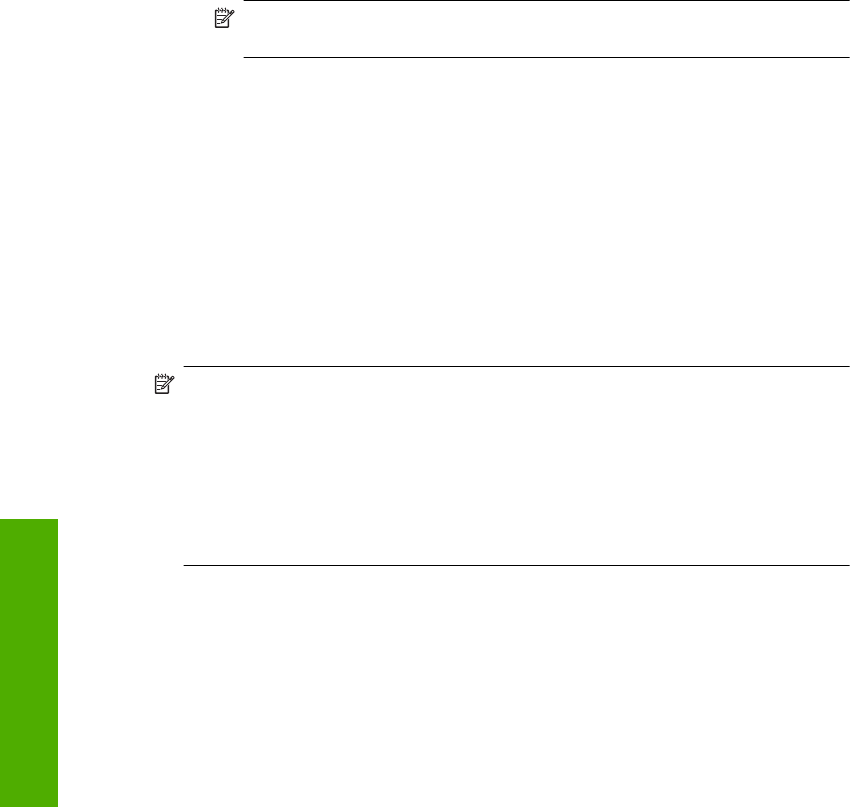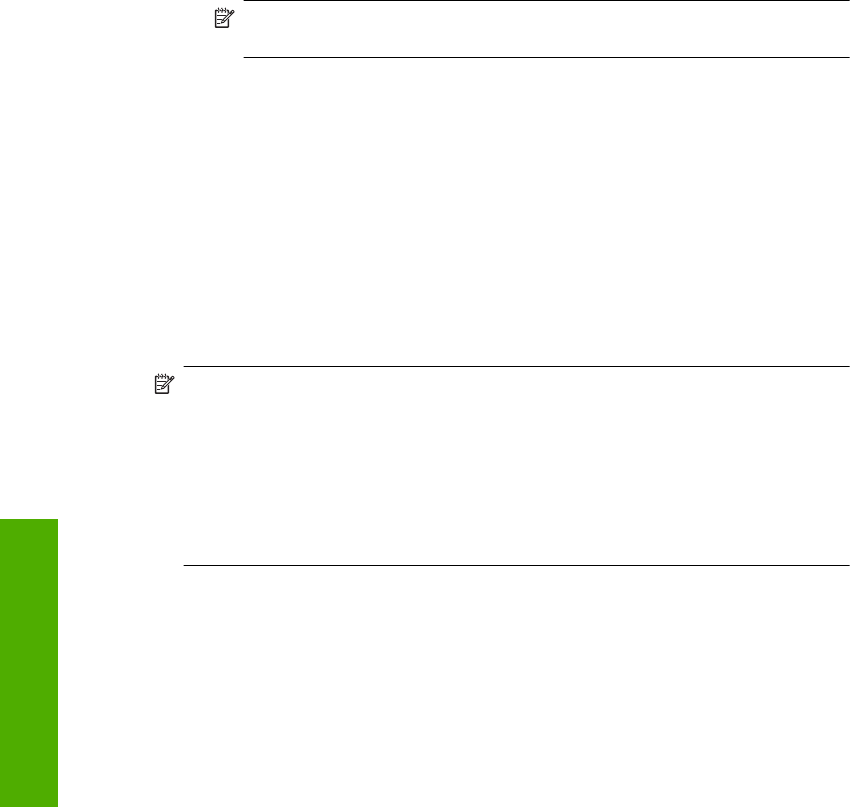
6. If prompted, enter your WEP key as follows. Otherwise go to step 7.
a. Touch the appropriate letters or numbers on the visual keyboard.
NOTE: You must enter the exact uppercase (capital) and lowercase (small)
letters. Otherwise, the wireless connection will fail.
b. When you are finished entering the WEP key, touch Done on the visual keyboard.
7. Touch OK again to confirm.
The HP All-in-One will attempt to connect to the SSID. If a message says you entered
an invalid WEP key, check the key you wrote down for your new network, follow the
prompts to correct the WEP key, and then try again.
8. When the HP All-in-One connects successfully to the network, go to your computer
to install the software.
Install the software for a network connection
Use this section to install the HP All-in-One software on a computer connected to a
network. Before you install the software, make sure you have connected the HP All-in-
One to a network.
NOTE: If your computer is configured to connect to a series of network drives, make
sure that your computer is currently connected to these drives before installing the
software. Otherwise, HP All-in-One installation software might try to use one of the
reserved drive letters, and you will not be able to access that network drive on your
computer.
NOTE: Installation time can range from 20 to 45 minutes depending on your
operating system, the amount of available space, and the processor speed of your
computer.
To install the Windows HP All-in-One software
1. Quit all applications running on your computer, including any virus detection software.
2. Insert the Windows CD that came with the HP All-in-One into the CD-ROM drive on
your computer and follow the onscreen instructions.
3. If a dialog box about firewalls appears, follow the instructions. If you see firewall pop-
up messages, you must always accept or allow the pop-up messages.
4. On the Connection Type screen, select Through the network, and then click
Next.
The Searching screen appears as the Setup program searches for the HP All-in-One
on the network.
5. On the Printer Found screen, verify that the printer description is correct.
If more than one printer is found on the network, the Printers Found screen appears.
Select the HP All-in-One you want to connect.
6. Follow the prompts to install the software.
When you have finished installing the software, the HP All-in-One is ready for use.
7. If you disabled any virus detection software on your computer, make sure to enable
it again.
8. To test your network connection, go to your computer and print a self-test report to
the HP All-in-One.
Chapter 2
14 Network setup
Network setup