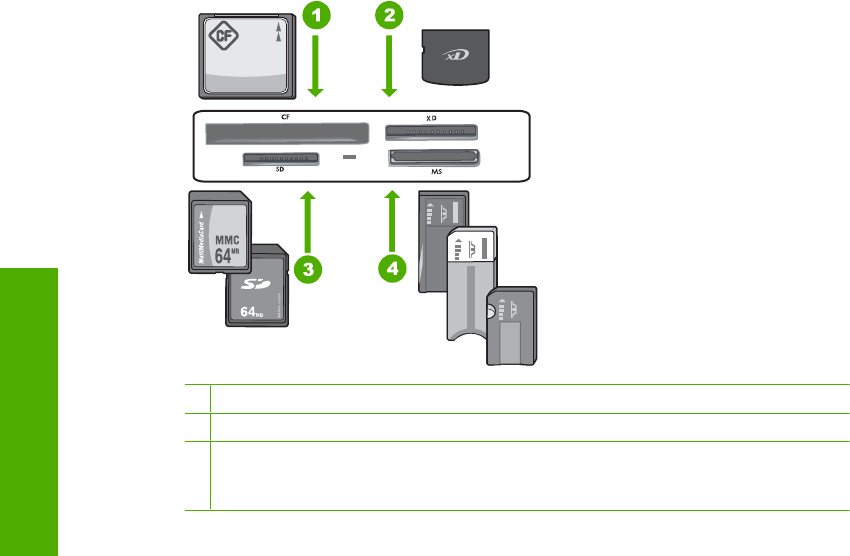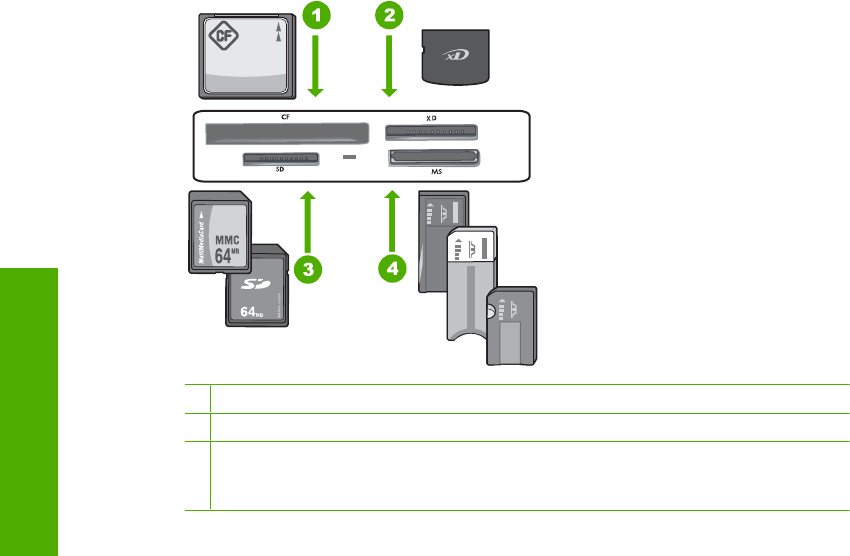
Avoid paper jams
To help avoid paper jams, follow these guidelines.
• Remove printed papers from the output tray frequently.
• Prevent curled or wrinkled paper by storing all unused paper flat in a resealable bag.
• Ensure that paper loaded in the input tray lays flat and the edges are not bent or torn.
• If you are printing labels, ensure that the label sheets are no more than two years old.
Labels on older sheets might peel off when the paper is pulled through the HP All-in-
One, and cause paper jams.
• Do not combine different paper types and paper sizes in the input tray; the entire stack
of paper in the input tray must be the same size and type.
• Adjust the paper-width guide in the input tray to fit snugly against all paper. Make sure
the paper-width guide does not bend the paper in the input tray.
• Do not force paper too far forward in the input tray.
• Use paper types that are recommended for the HP All-in-One.
View, select, and print photos
You can view and select photos on your memory card, storage device, or CD/DVD before
or while printing them.
To view, select, and print photos
1. Insert a memory card into the appropriate slot on the HP All-in-One, connect a storage
device to the front USB port, or insert a CD/DVD (label side up) into the LightScribe
drive.
1 CompactFlash (CF) types I and II
2 xD-Picture Card
3 Secure Digital (SD), Secure Digital Mini (adapter required), Secure Digital High Capacity
(SDHC), MultiMediaCard (MMC), MMC Plus, MMC Mobile (RS-MMC; adapter required),
TransFlash MicroSD Card, or Secure MultiMedia Card
Chapter 3
22 Use the HP All-in-One features
Use the HP All-in-One features