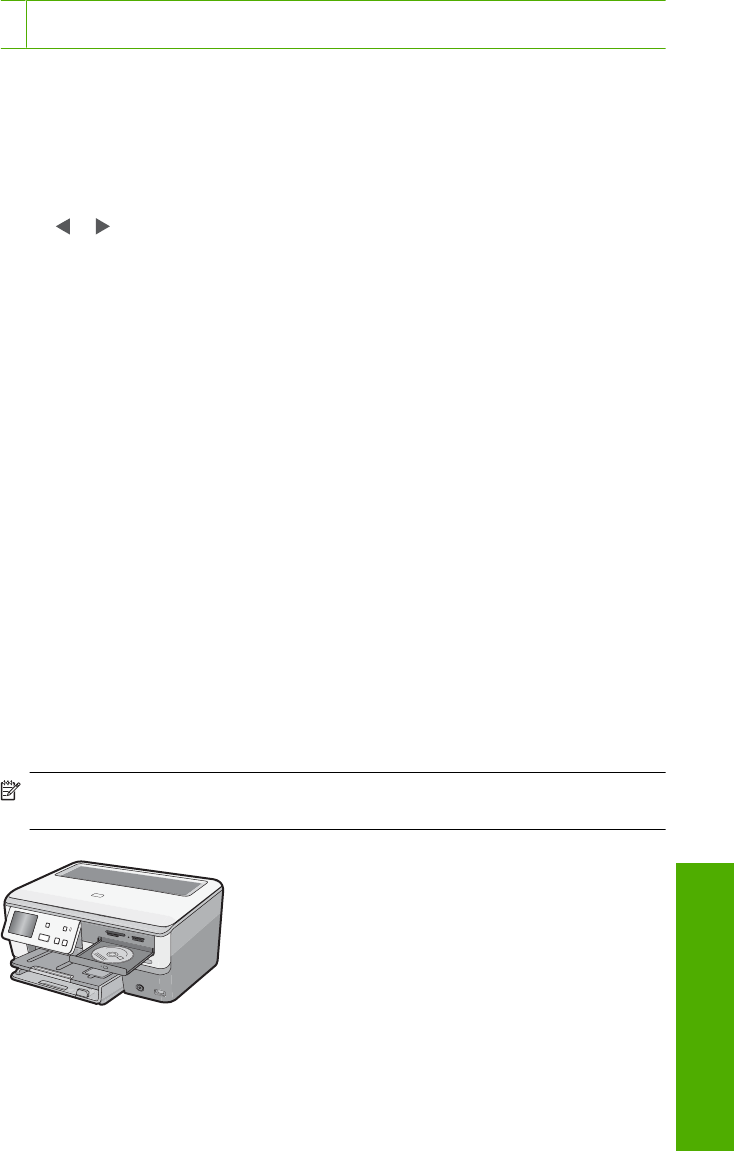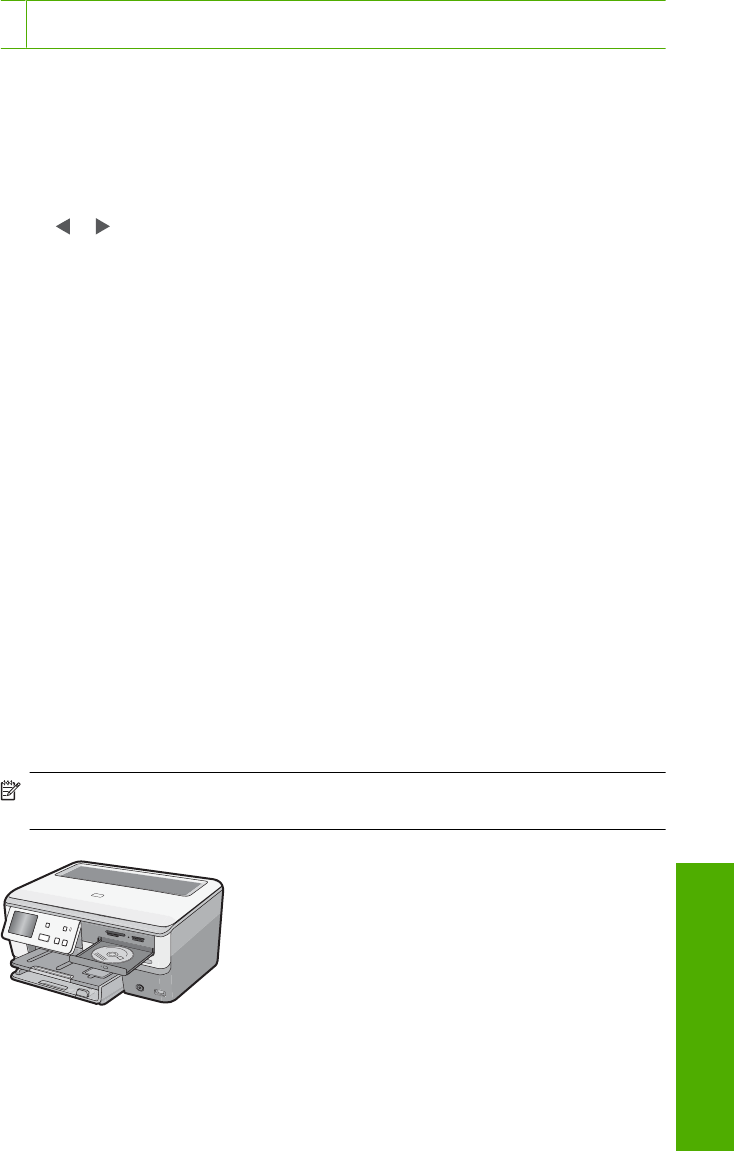
4 Memory Stick, Memory Stick Pro, Memory Stick Select, Memory Stick Magic Gate,
Memory Stick Duo or Duo Pro (adapter optional), or Memory Stick Micro (adapter required)
The Photosmart Express menu appears, with the most recent photo shown on the
display.
2. Load up to 10 x 15 cm (4 x 6 inch) photo paper in the photo tray or full-size photo
paper in the main input tray.
3. Touch View.
The View Photos screen appears.
4. Touch
or to scroll through the thumbnails of your photos.
5. When the thumbnail of the photo you want to view appears, touch it.
6. When the photo appears by itself on the display, touch the image again.
The Photo Options screen appears.
7. Touch Print Preview.
The Print Preview screen appears, showing how your photo will look when printed.
If you want to select additional photos to view and print, touch Add More and repeat
steps 4–6.
8. (Optional) If you want to check and/or modify any of your print settings, touch
Settings.
9. To print the photo(s), touch Print or press the Print Photos button on the control
panel.
A print status screen displays the number of pages to print and the estimated time to
complete.
Preserve your photos on CD/DVD and label the disc
The HP All-in-One enables you to save photos onto a CD/DVD, read the contents of a
CD/DVD so you can view and print photos from the control panel on the HP All-in-One
or transfer the photos to a connected computer, and add a text label to a LightScribe-
compatible CD/DVD.
To save your photos to a CD or DVD
1. Load a CD or DVD (label side up) in the LightScribe drive of the HP All-in-One.
NOTE: If you plan to create a LightScribe text label that you can print on the CD/
DVD, make sure the CD or DVD that you insert into the drive is a LightScribe disc.
Preserve your photos on CD/DVD and label the disc 23
Use the HP All-in-One features