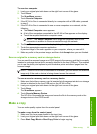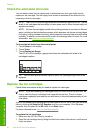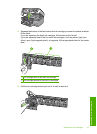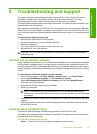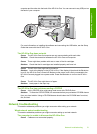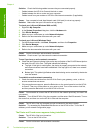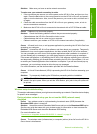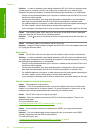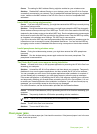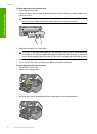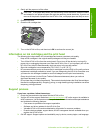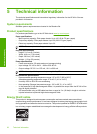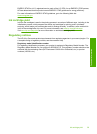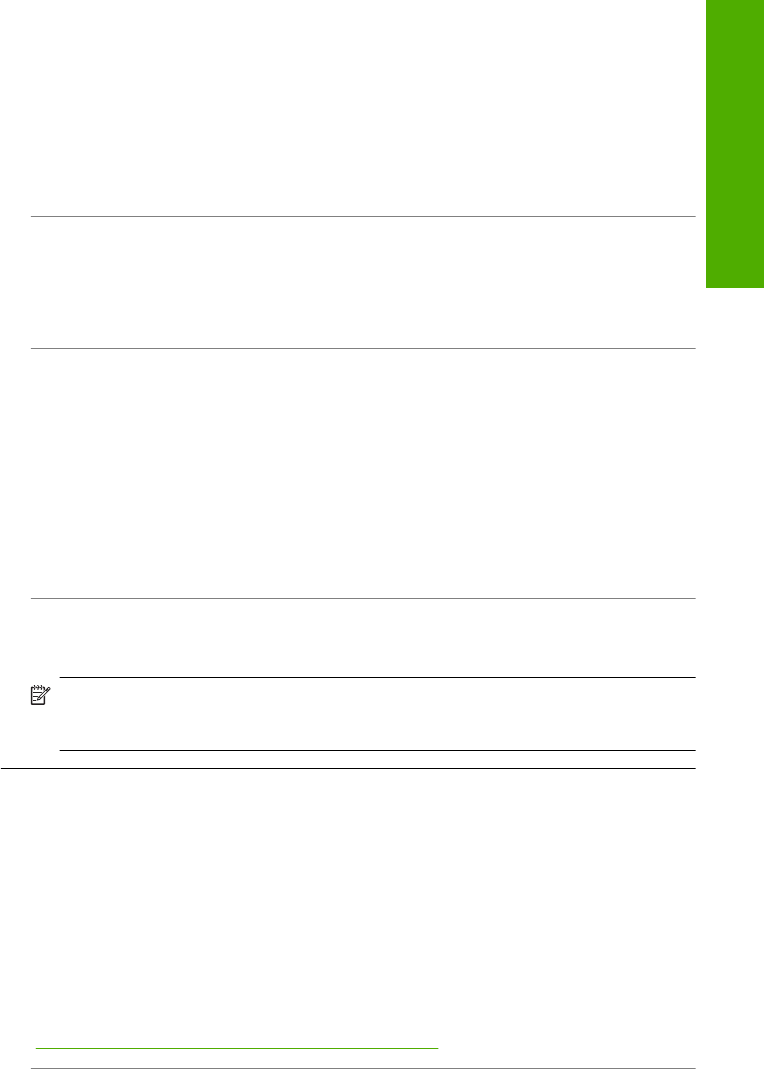
Solution: Make sure you have an active network connection.
To make sure your network connection is active
1. If the connections are secure, turn off the power on the HP All-in-One, and then turn it on
again. Press the On button on the control panel to turn the HP All-in-One off, and press it
again to turn the device on. Also, turn off the power on your router or hub, and then turn it
on again.
2. Check the cable connections from the HP All-in-One to your gateway, router, or hub to
ensure connections are secure.
3. Make sure the HP All-in-One is connected to the network with a CAT-5 Ethernet cable.
Cause: Cables are not connected properly.
Solution: Check the following cables to ensure they are connected properly:
• Cables between the HP All-in-One and the hub or router
• Cables between the hub or router and your computer
• Cables to and from your modem or HP All-in-One Internet connection (if applicable)
Cause: A firewall, anti-virus, or anti-spyware application is preventing the HP All-in-One from
accessing your computer.
Solution: Uninstall the HP All-in-One software, and then reboot your computer. Temporarily
disable anti-virus or anti-spyware applications, and then reinstall the HP All-in-One software.
You can re-enable your anti-virus or anti-spyware applications after installation is complete. If
you see firewall pop-up messages, you must always accept or allow the pop-up messages.
If the screen still appears, try uninstalling the HP All-in-One software, rebooting your computer,
and temporarily disabling your firewall before reinstalling the HP All-in-One software. You can
re-enable your firewall application after installation is complete. If you still see firewall pop-up
messages, you must always accept or allow the pop-up messages.
For more information, see the documentation provided with the firewall software.
Cause: A Virtual Private Network (VPN) is preventing the HP All-in-One from accessing your
computer.
Solution: Try temporarily disabling the VPN before proceeding with the installation.
NOTE: The HP All-in-One is not accessible during VPN sessions. However, print jobs are
saved in the print queue. When you exit the VPN session, print jobs in the print queue will
be printed.
Wireless setup troubleshooting
This section addresses problems you might encounter setting up a network. Check the device display
for specific error messages.
During wireless network setup you do not see the SSID (network name)
displayed
Cause: Your wireless router is not broadcasting its network name (SSID) because the
Broadcast SSID option is turned off.
Solution: Access the router's Embedded Web Server and turn on the Broadcast SSID option.
See the user guide that came with your wireless router for information on how to access the
Embedded Web Server and check the Broadcast SSID setting.
For more information, see:
“Connect to an integrated wireless WLAN 802.11 network” on page 8
Cause: The wireless router (infrastructure) or computer (ad hoc) is too far from the HP All-in-
One or there is interference.
Network troubleshooting 33
Troubleshooting and support