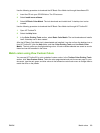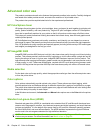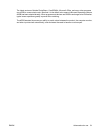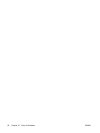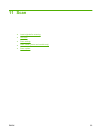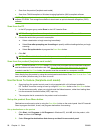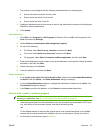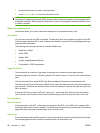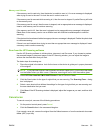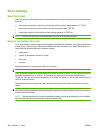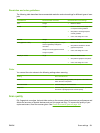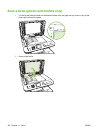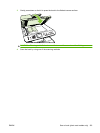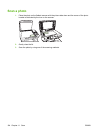3. The product is pre-configured with the following three destinations in the dialog box.
●
Scan a document and attach it to an e-mail
●
Scan a photo and attach it to an e-mail
●
Scan a photo and save it as a file
4. Highlight a destination and click the arrow to move to the destinations currently on the dialog box.
Repeat for all three destinations.
5. Click Update.
Add destinations
1. Click Start, click Programs (or All Programs in Windows XP), click HP, click the product, click
Scan, and then click Settings.
2. Select Create a new destination with settings that I specify.
3. Do one of the following:
●
For folders, select Save it to my computer, and then click Next.
●
For e-mail, select Attach to a new e-mail, and then click Next.
●
For programs, select Open it in another software application, and then click Next.
4. Enter the file destination name or check to set up the destination on the product. Name the default
destination, and then click Next.
5. Select the quality and click Next.
6. Verify the selections, and then click Save.
Delete destinations
1. From the Set up the <Scan To> list for the All-in-One, select one of the Available Destinations
on this PC and click Delete. The Delete Destination dialog box displays.
2. From the Delete Destination dialog box, highlight the destination to delete and click Next. The
Confirmation dialog box displays.
3. Click Delete to perform the deletion, or click Cancel to choose another destination.
Scan to a file, e-mail, or software program
NOTE: To use this feature in Windows, a destination must be programmed in the scan setup before
scanning to a destination. See
Set up the product Scan Menu button on page 96.
1. Load the originals that are to be scanned face-up in the automatic document feeder (ADF) input
tray, with the top of the document forward, and adjust the media guides.
-or-
Lift the flatbed scanner lid and load the original that is to be scanned face-down on the flatbed
scanner with the corner located as indicated by the icon on the scanner. Gently close the lid.
2. On the product control panel, press Scan Menu.
ENWW Use scan 97