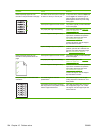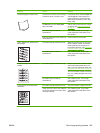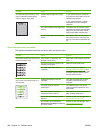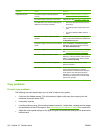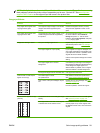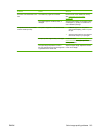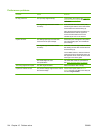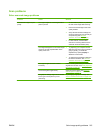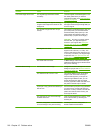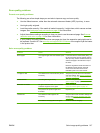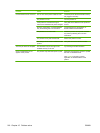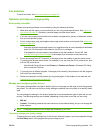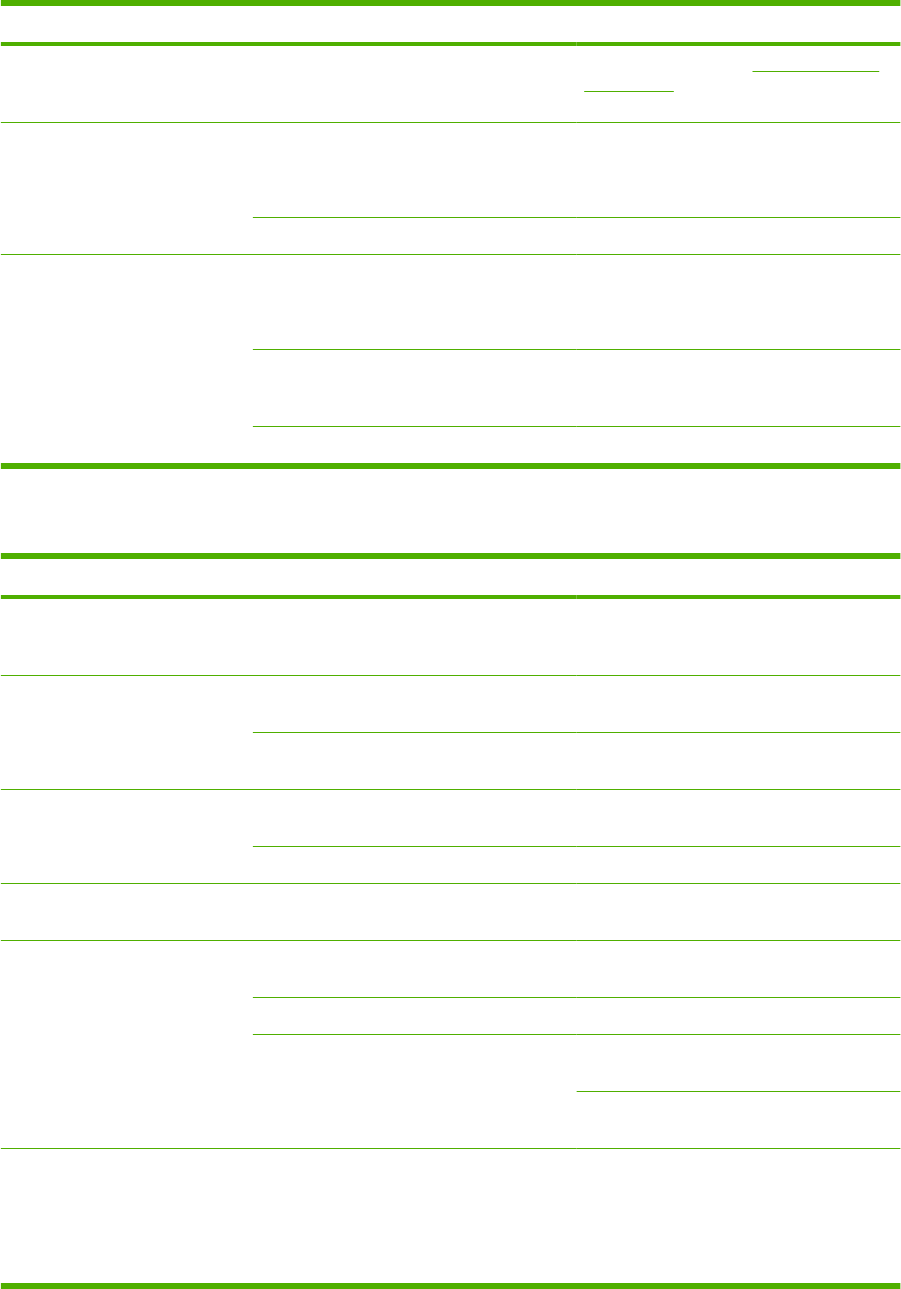
Problem Cause Solution
Black dots or streaks appear on
copy jobs only.
Ink, glue, correction fluid, or an unwanted
substance might be on the automatic
document feeder (ADF) or flatbed scanner.
Clean the product. See Clean the product
on page 179.
Copies are too light or dark. The printer driver or product software
settings may be incorrect.
Verify that the quality settings are correct.
See the product software Help for more
information about changing the settings.
The product may not be calibrated. Calibrate the product.
Text is unclear. The printer driver or product software
settings may be incorrect.
Verify that the quality settings are correct.
See the product software Help for more
information about changing the settings.
The original is of poor quality. Try copying another document. If the copy is
free of defects, obtain a better-quality
original.
The product may not be calibrated. Calibrate the product.
Media-handling problems
Problem Cause Solution
Poor print quality or toner
adhesion
The paper is too moist, too rough, too heavy
or too smooth, or it is embossed or from a
faulty paper lot.
Try another kind of paper, between 100 and
250 Sheffield, 4 to 6% moisture content.
Dropouts, jamming, or curl The paper has been stored incorrectly. Store paper flat in its moisture-proof
wrapping.
The paper has variability from one side to the
other.
Turn the paper over.
Excessive curl The paper is too moist, has the wrong grain
direction, or is of short-grain construction
Open the rear output bin, or use long-grain
paper.
The paper varies from side-to-side. Turn the paper over.
Jamming, damage to paper The paper has cutouts or perforations. Use paper that is free of cutouts or
perforations.
Problems with feeding The paper has ragged edges. Use high-quality paper that is made for laser
printers.
The paper varies from side-to-side. Turn the paper over.
The paper is too moist, too rough, too heavy
or too smooth, has the wrong grain direction,
or is of short-grain construction or it is
embossed or from a faulty paper lot.
Try another kind of paper, between 100 and
250 Sheffield, 4 to 6% moisture content.
Open the rear output bin, or use long-grain
paper.
Print is skewed (crooked). The media guides might be incorrectly
adjusted.
Remove all media from the input tray,
straighten the stack, and then load the
media in the input tray again. Adjust the
media guides to the width and length of the
media that you are using and try printing
again.
212 Chapter 15 Problem solve ENWW