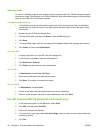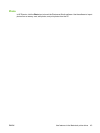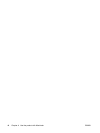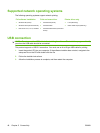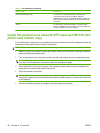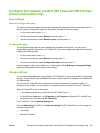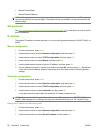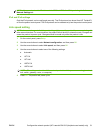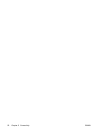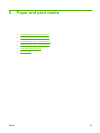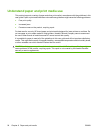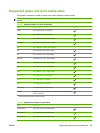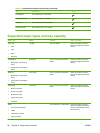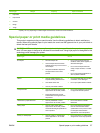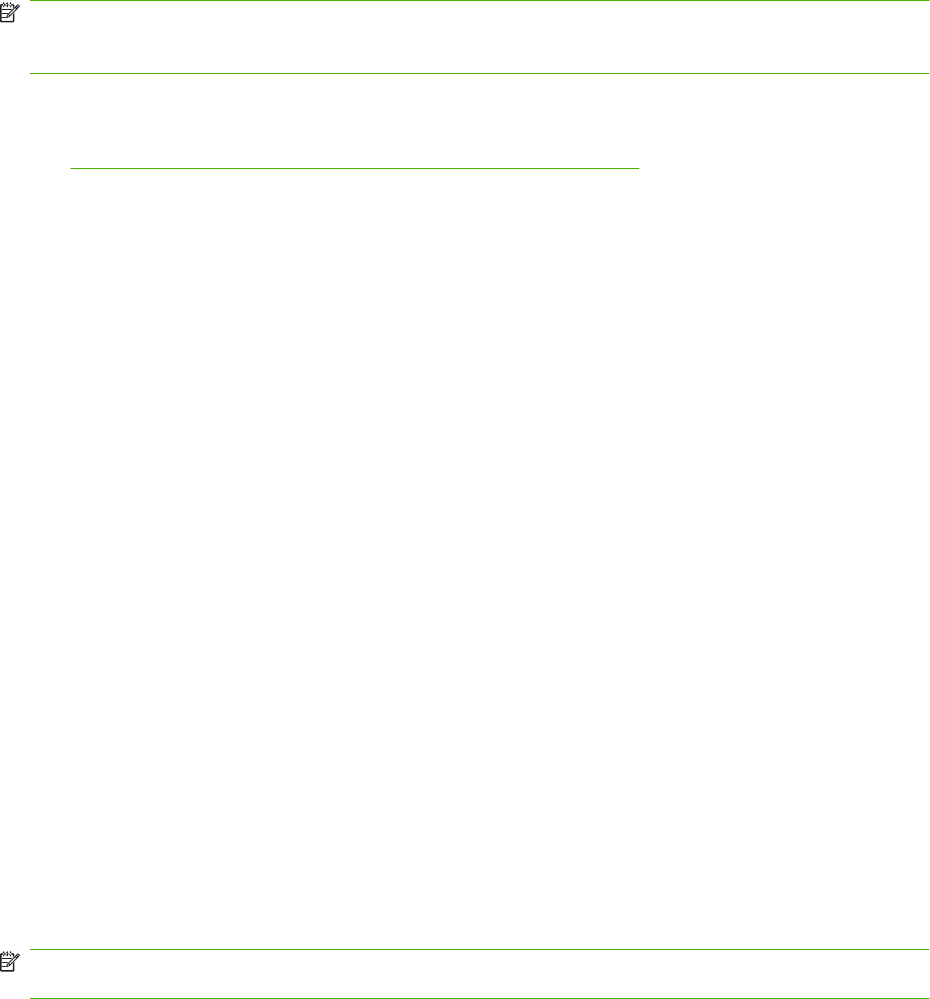
●
Manual Subnet Mask
●
Manual Default Gateway
NOTE: Changing the network configuration might require you to change the browser URL before you
can communicate with the product again. The product will be unavailable for a few seconds while the
network resets.
Set password
See Turn on password protection from the control panel on page 172 for information on how to set the
product passwordl.
IP address
The product IP address can be set manually, or it can be configured automatically via DHCP, BootP, or
AutoIP.
Manual configuration
1. On the control panel, press Setup.
2. Use the arrow buttons to select Network configuration, and then press OK.
3. Use the arrow buttons to select TCP/IP configuration, and then press OK.
4. Use the arrow buttons to select Manual, and then press OK.
5. Use the alphanumeric buttons to type the IP address, and then press OK.
6. If the IP address is incorrect, use the arrow buttons to select No, and then press OK. Repeat step
5 with the correct IP address, and then repeat step 5 for the subnet mask and default gateway
settings.
Automatic configuration
1. On the control panel, press Setup.
2. Use the arrow buttons to select Network configuration, and then press OK.
3. Use the arrow buttons to select TCP/IP configuration, and then press OK.
4. Use the arrow buttons to select Automatic, and then press OK.
It may take several minutes before the automatic IP address is ready for use.
NOTE: If you want to disable or enable specific automatic IP modes (such as BOOTP, DHCP, or
AutoIP), these settings can be changed by using the embedded Web server or HP ToolboxFX only.
Display the IP address on the control panel
1. On the control panel, press Setup.
2. Use the arrow buttons to select Network configuration, and then press OK.
3. Use the arrow buttons to select Show IP address, and then press OK.
50 Chapter 5 Connectivity ENWW