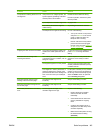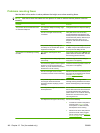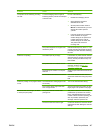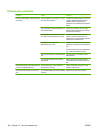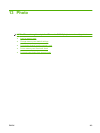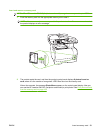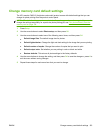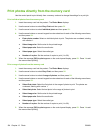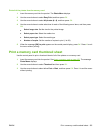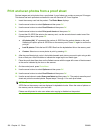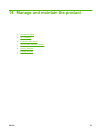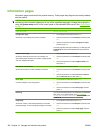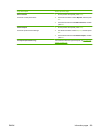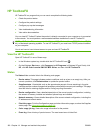Change memory card default settings
The HP LaserJet CM1312 (fax/photo-card model) product comes with default settings that you can
change for photo printing from the product control panel.
NOTE: The default settings remain as selected until you change and save them again. If you want to
change the settings temporarily for a particular photo-printing job, see
Print photos directly from the
memory card on page 154.
1. Press Setup.
2. Use the arrow buttons to select Photo setup, and then press OK.
3. Use the arrow buttons to select one of the following menu items, and then press OK.
●
Default image Size: The default image size for photos.
●
Default lighter/darker: Change the light and dark setting for the image that you are printing.
●
Default number of copies: Change the number of copies that you want to print.
●
Default output color: Set whether you are printing in color or black and white.
●
Restore defaults: This returns all photo settings to the factory defaults.
4. Use the arrow buttons to change the setting, and then press OK to save the change or, press X to
exit the menu without saving changes.
5. Repeat these steps for each menu item that you want to change.
ENWW Change memory card default settings 153