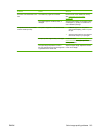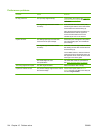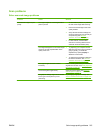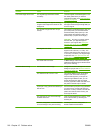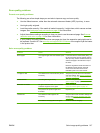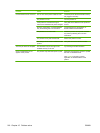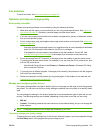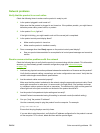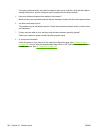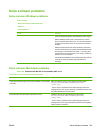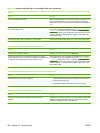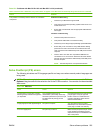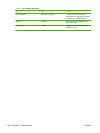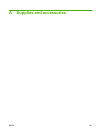Change print-quality settings for all future jobs
NOTE: For Macintosh instructions, see Change printer-driver settings for Macintosh on page 36.
For Windows 2000:
1. In the Windows system tray, click Start, select Settings, and then click Printers.
2. Right-click the product icon.
3. Click Properties or Printing Preferences.
4. Change the settings, and click OK.
For Windows XP:
1. In the Windows system tray, click Start, click Control Panel, and then click Printers and Faxes.
2. Right-click the product icon.
3. Click Properties, or click Printing Preferences.
4. Change the settings, and click OK.
For Windows Vista:
1. In the Windows system tray, click Start, click Control Panel, and then, under Hardware and
Sound, click Printer.
2. Right-click the product icon.
3. Click Properties, or click Printing Preferences.
4. Change the settings, and click OK.
Solve connectivity problems
Solve direct-connection problems
If the product is experiencing connection issues while directly connected to a computer, complete the
following steps:
1. Make sure that USB cable is no longer than 2 meters (6 feet).
2. Make sure that both ends of the USB cable are connected.
3. Make sure that the cable is a USB 2.0 Hi-Speed-certified cable.
4. If the error persists, use a different USB cable.
220 Chapter 15 Problem solve ENWW