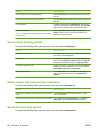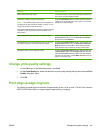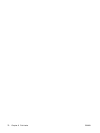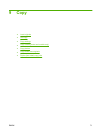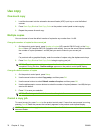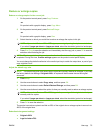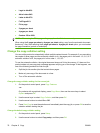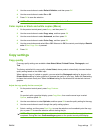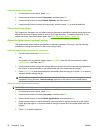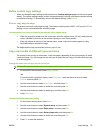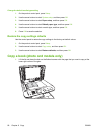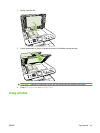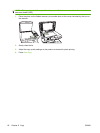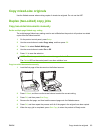●
Legal to A4=83%
●
A4 to Letter=94%
●
Letter to A4=97%
●
Full Page=91%
●
Fit to page
●
2 pages per sheet
●
4 pages per sheet
●
Custom: 25 to 400%
NOTE: When using the Fit to page setting, copy from the flatbed scanner only.
When using the 2 pages per sheet or 4 pages per sheet setting, copy from the automatic document
feeder only. Also, after selecting the 2 pages per sheet or 4 pages per sheet option, you must select
the page orientation (portrait or landscape).
Change the copy-collation setting
You can set the product to automatically collate multiple copies into sets. For example, if you are making
two copies of three pages and the automatic collation is on, the pages print in this order: 1,2,3,1,2,3. If
automatic collation is off, the pages print in this order: 1,1,2,2,3,3.
To use the automatic collation, the original document size must fit into the memory. If it does not, the
product makes only one copy and a message appears notifying you of the change. If that happens, use
one of the following methods to finish the job:
●
Split the job into smaller jobs that contain fewer pages.
●
Make only one copy of the document at a time.
●
Turn off the automatic collation.
Change the copy-collation setting for the current job
1. On the product control panel, press Copy Features.
-or-
On products with a graphical display, press Copy Menu, then use the arrow keys to select
Options and press OK.
2. Use the arrow keys to select Copy Collation, and then press OK.
3. Use the arrow buttons to select On or Off.
4. Press Start Copy to save the selection and immediately start the copy job, or press OK to save the
selection without starting the job.
Change the default copy-collation setting
1. On the product control panel, press Setup.
2. Use the arrow buttons to select Copy setup, and then press OK.
76 Chapter 9 Copy ENWW