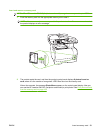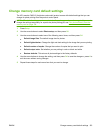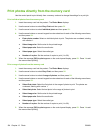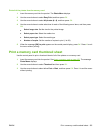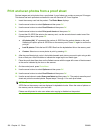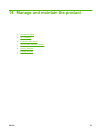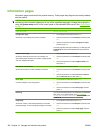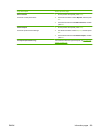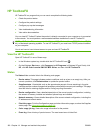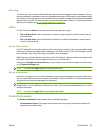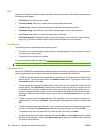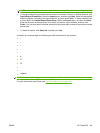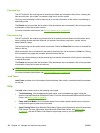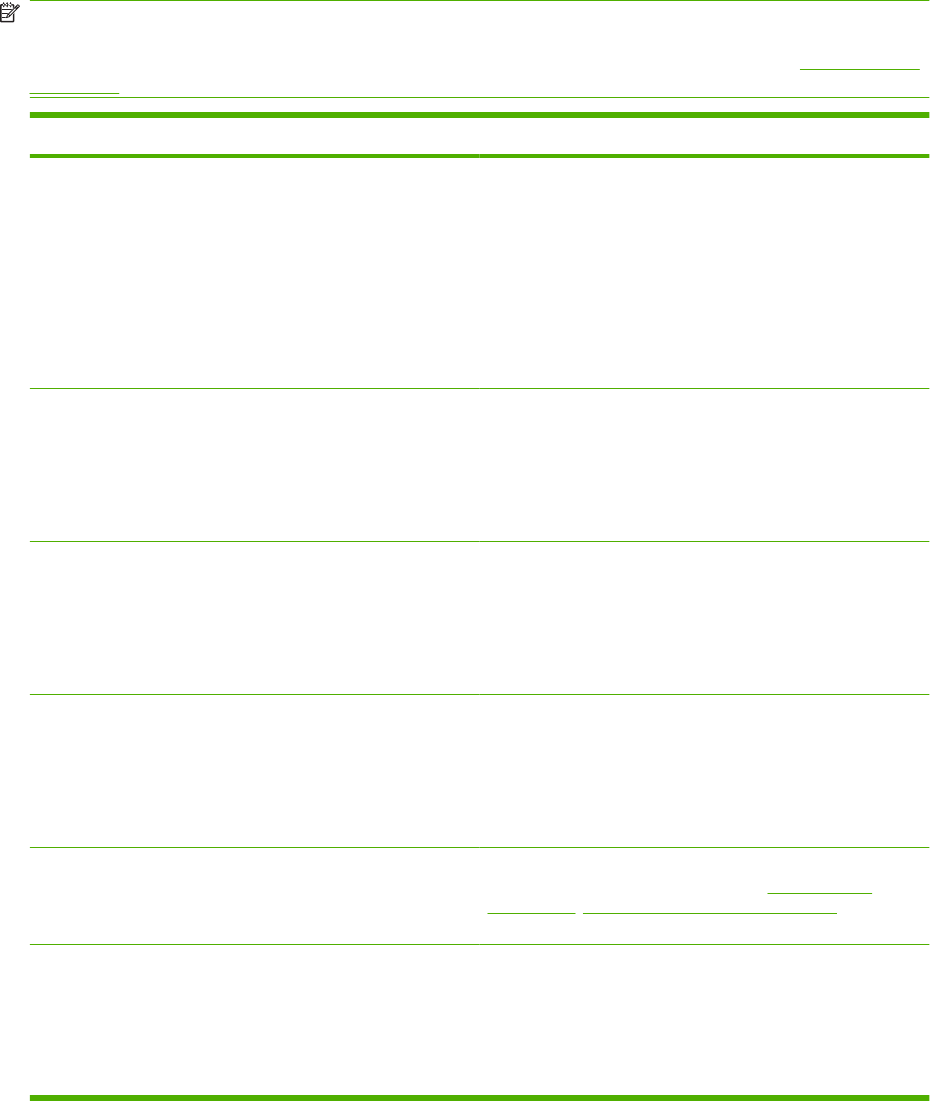
Information pages
Information pages reside within the product memory. These pages help diagnose and solve problems
with the product.
NOTE: If the product language was not correctly set during installation, you can set the language
manually so the information pages print in one of the supported languages. Change the language by
using the System setup menu on the control panel or the embedded Web server. See
Control panel
on page 7.
Page description How to print the page
Configuration page
Shows the current settings and product properties.
1. On the product control panel, press Setup.
2. Use the arrow buttons to select Reports, and then press
OK.
3. Use the arrow buttons to select Configuration report,
and then press OK.
A second page also prints (fax models only). On that page, the
Fax Settings section provides details about the product fax
settings.
Supplies status page
Shows the remaining life of the HP print cartridge, the
approximate pages remaining, the number of pages printed,
and other supplies information.
1. On the product control panel, press Setup.
2. Use the arrow buttons to select Reports, and then press
OK.
3. Use the arrow buttons to select Supplies Status, and
then press OK.
PCL, PCL 6, or PS font list
Shows which fonts are currently installed in the device.
1. On the product control panel, press Setup.
2. Use the arrow buttons to select Reports, and then press
OK.
3. Use the arrow buttons to select PCL font list, PS font
list, or PCL6 font list, and then press OK.
Demo page
Contains examples of text and graphics.
1. On the product control panel, press Setup.
2. Use the arrow buttons to select Reports, and then press
OK.
3. Use the arrow buttons to select Demo page, and then
press OK.
Event log You can print the event log from HP ToolboxFX, the embedded
Web server, or HP Web Jetadmin. See
HP ToolboxFX
on page 160, Embedded Web server on page 171, or the Web
Jetadmin Help.
Usage page
Shows the number of one-sided (simplexed) or two-sided
(duplexed) pages, and the average percentage of coverage.
1. On the product control panel, press Setup.
2. Use the arrow buttons to select Reports, and then press
OK.
3. Use the arrow buttons to select Usage page, and then
press OK.
158 Chapter 14 Manage and maintain the product ENWW