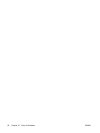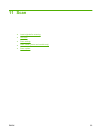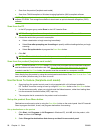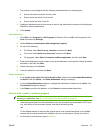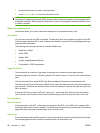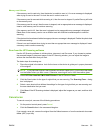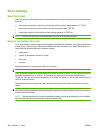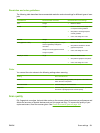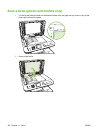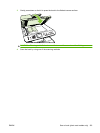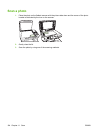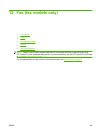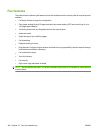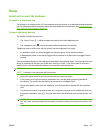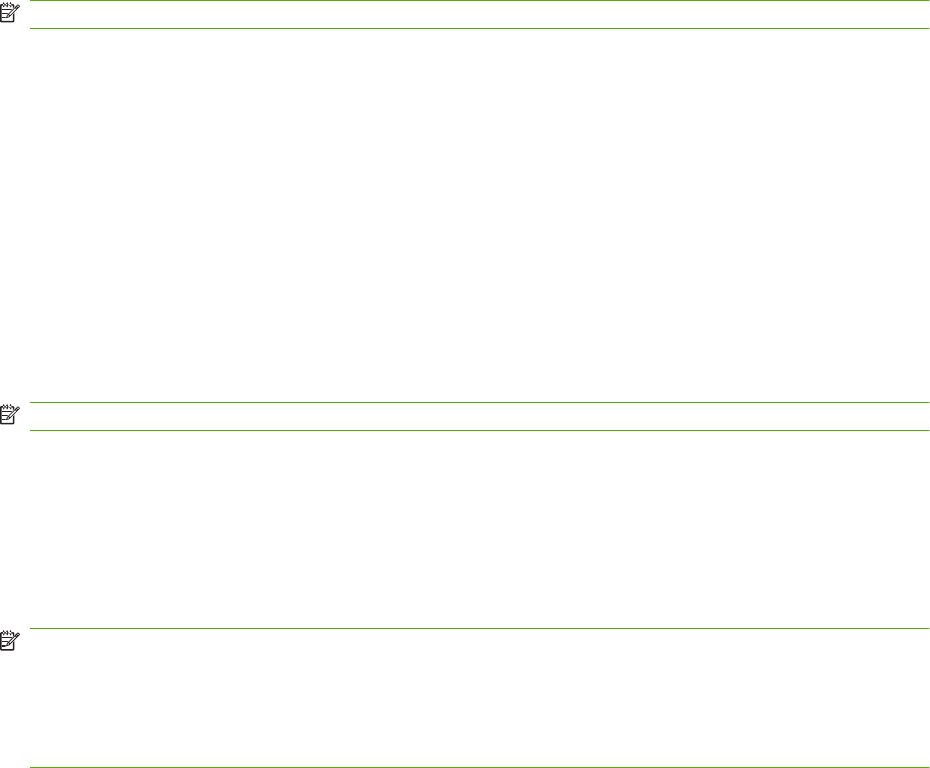
Scan settings
Scan file format
The file format of a scanned document or photo depends on the scan type as well as the object being
scanned.
●
Scanning a document or a photo to a computer results in the file being saved as a .TIF file.
●
Scanning a document to email results in the file being saved as a .PDF file.
●
Scanning a photo to e-mail results in the file being saved as a .JPEG file.
NOTE: Different file types can be selected when using the scan software program.
Scanner resolution and color
If you are printing a scanned image, and the quality is not what you expected, you might have selected
a resolution or color setting in the scanner software that does not match your needs. Resolution and
color affect the following features of scanned images:
●
Image clarity
●
Texture of gradations (smooth or rough)
●
Scan time
●
File size
Scanning resolution is measured in pixels per inch (ppi).
NOTE: Scanning ppi levels are not interchangeable with printing dpi (dots per inch) levels.
Color, grayscale, and black and white define the number of colors possible. You can adjust the scanner
hardware resolution to up to 1200 ppi. The software can perform an enhanced resolution up to
19,200 ppi. You can set color and grayscale at 1 bit (black and white), or at 8 bit (256 levels of gray or
color) to 24 bit (true color).
The resolution and color guidelines table lists simple tips that you can follow to meet your scanning
needs.
NOTE: Setting the resolution and color to a high value can create large files that take up disk space
and slow the scanning process. Before setting the resolution and color, determine how you are going
to use the scanned image.
NOTE: The best resolution for color and grayscale images is achieved by scanning from the flatbed
scanner rather than from the automatic document feeder (ADF).
100 Chapter 11 Scan ENWW