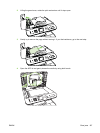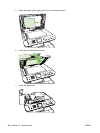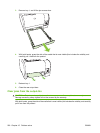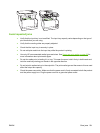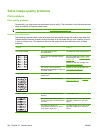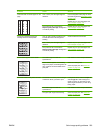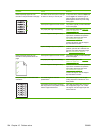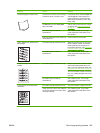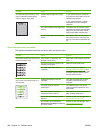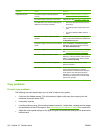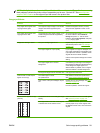Problem Cause Solution
The printed page is curled or wavy. The device is not set to print on the type
of media on which you want to print.
In the printer driver, select the Paper tab
and set Type is to match the type of
paper on which you are printing. Print
speed might be slower if you are using
heavy paper.
The Service menu item Less paper
curl is set to Off.
Use the control-panel menus to change
the setting. See
Control-panel menus
on page 10.
The media might not meet HP
specifications.
Use a different paper, such as high-
quality paper that is intended for color
laser printers.
Both high temperature and humidity can
cause paper curl.
Check the device environment.
Text or graphics are skewed on the
printed page.
The media might be loaded incorrectly. Make sure that the paper or other print
media is loaded correctly and that the
media guides are not too tight or too
loose against the stack. See
Load paper
and print media on page 58.
The media might not meet HP
specifications.
Use a different paper, such as high-
quality paper that is intended for color
laser printers.
The printed page contains wrinkles or
creases.
The media might be loaded incorrectly. Verify that the media is loaded correctly
and that the media guides are not too
tight or too loose against the stack. See
Load paper and print media on page 58.
Turn over the stack of paper in the input
tray, or try rotating the paper 180° in the
input tray.
The media might not meet HP
specifications.
Use a different paper, such as high-
quality paper that is intended for color
laser printers.
Toner appears around the printed
characters.
The media might be loaded incorrectly. Turn over the stack of paper in the tray.
If large amounts of toner have scattered
around the characters, the paper might
have high resistivity.
Use a different paper, such as high-
quality paper that is intended for color
laser printers.
ENWW Solve image-quality problems 205