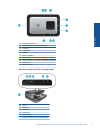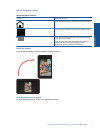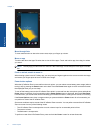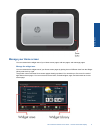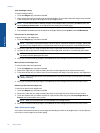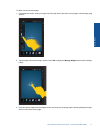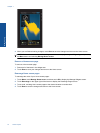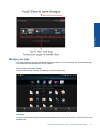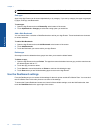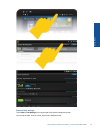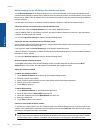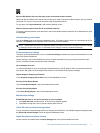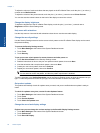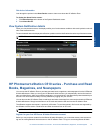4. When you are finished making changes, touch Done to save the changes and return to the Home screen.
NOTE: You can also access the area for adding a new Home screen page using the Widget App, or by touching
the Menu button and selecting Manage Home screen.
Remove a Home screen page
To remove a Home screen page:
1. Remove all of the items in the widget area.
2. Touch Done to save your changes and return to the Home screen.
Rearrange Home screen pages
To rearrange the order of your Home screen pages:
1. Touch Menu, touch Manage Home screen, and then touch OK to display the Manage Widgets screen.
2. Touch Rearrange on the upper right of the screen to display the Rearrange Pages screen.
3. Touch, hold, and drag Home screen pages to the desired location to reorder them.
4. Touch Done to save the changes and return to the Home screen.
Chapter 1
12 Online Topics
Online Topics