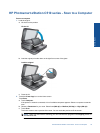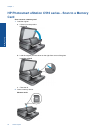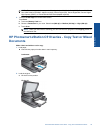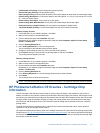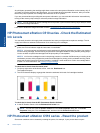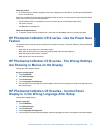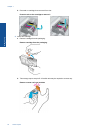Any third party possessing the cartridge might have access to the anonymous information on the memory chip. If
you prefer to not allow access to this information, you can render the chip inoperable. However, after you render
the memory chip inoperable, the cartridge cannot be used in an HP product.
If you are concerned about providing this anonymous information, you can make this information inaccessible by
turning off the memory chip's ability to collect the product's usage information.
NOTE: You can continue to use the cartridge in the HP product if you turn off the memory chip's ability to collect
the product's usage information.
Learn how to disable the usage information function. Click here to go online for more information.
HP Photosmart eStation C510 series - Check the Estimated
Ink Levels
You can easily check the ink supply level to determine how soon you might need to replace a cartridge. The ink
supply level shows an estimate of the amount of ink remaining in the cartridges.
NOTE: 1 If you have installed a refilled or remanufactured cartridge, or a cartridge that has been used in another
printer, the ink level indicator might be inaccurate or unavailable.
NOTE: 2 Ink level warnings and indicators provide estimates for planning purposes only. When you receive a
low-ink warning message, consider having a replacement cartridge available to avoid possible printing delays.
You do not have to replace the cartridges until the print quality is unacceptable.
NOTE: 3 Ink from the cartridges is used in the printing process in a number of different ways, including in the
initialization process, which prepares the product and cartridges for printing, and in printhead servicing, which
keeps print nozzles clear and ink flowing smoothly. In addition, some residual ink is left in the cartridge after it
is used. For more information, see
www.hp.com/go/inkusage.
To check the ink levels from the control panel
1. On the top-right corner of the Home screen, touch the Dashboard icon.
The Dashboard opens.
2. The HP Photosmart displays a gauge that shows the estimated ink levels of all cartridges installed.
To check the ink levels from the HP Photosmart eStation Software
▲ In the HP Solution Center, click the Estimated Ink Levels icon.
NOTE: You can also open the Printer Toolbox from the Print Properties dialog box. In the Print
Properties dialog box, click the Features tab, and then click the Printer Services button.
HP Photosmart eStation C510 series - Reset the product
Some error conditions can be cleared by resetting the printer, for example, if your product does not print.
Chapter 1
38 Online Topics
Online Topics