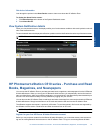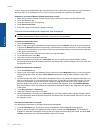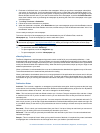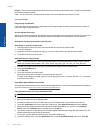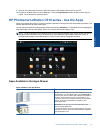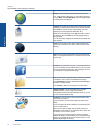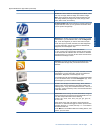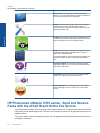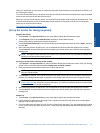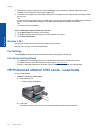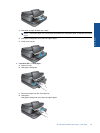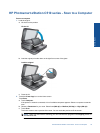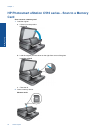When you use eFax®, your document is scanned by the printer, sent wirelessly to eFax's® server, and then on to
the receiving fax number.
To use the eFax® brand service, the printer must have an internet connection and Web Services must be enabled
so the printer can communicate with eFax's® server.
Before you can use eFax® with your printer, you must perform the simple setup procedures described below. This
one-time setup allows the printer to communicate with eFax's® server using your eFax® account information
whenever you send and receive faxes.
Click here for more information about eFax®.
Set up the printer for faxing (required).
Register with eFax®
1. Touch Printer in the App Favorites tray, then touch Fax to display the eFax® home screen.
2. Touch Register, then touch the Web Services checkbox to enable Web Services.
Create an account by following the onscreen instructions.
3. Touch Terms and Conditions to read the eFax® brand services agreement, then touch the I agree checkbox
and click OK.
4. After connecting with the eFax® server, you are assigned the eFax® number that appears on the screen.
Touch Continue, and the eFax® home screen displays your eFax® number and a number entry keypad for
sending faxes.
NOTE: Although the area code may not be local to you, you do not incur any long distance charges when
sending and receiving faxes with this number.
Set up your printer with an existing eFax® number
1. Touch Printer in the App Favorites tray, then touch Fax to display the eFax® home screen. Enter your existing
eFax® number in the area indicated below Already have an eFax® number?
2. Enter the personal identification number (PIN) code for this account.
NOTE: If you’ve forgotten your PIN, touch the indicated area to have it sent to the email address associated
with your eFax® number.
3. Touch Enable to continue. Your eFax® number and PIN code is sent to eFax® for verification. After they are
verified, your existing eFax® number is displayed on the eFax® home screen and you are ready for faxing.
NOTE: If eFax® cannot verify the eFax® number and PIN you entered, log in to your eFax brand account
at
www.efax.com and review your account information. You cannot fax using this number until the eFax®
account information is verified on the printer.
4. After connecting with the eFax® server, you are assigned the eFax® number that appears on the screen.
5. Touch Continue, and the eFax® home screen displays your eFax® number and a number entry keypad for
sending faxes.
Send a Fax
1. Touch Printer in the App Favorites tray, then touch Fax to display the eFax® home screen.
2. Lift the printer’s lid and place the first page of your original document print side down on the scanner glass,
aligning it with the right front corner.
3. If you are sending the fax inside your own country, proceed to the next step. If you are sending the fax outside
of your country, touch this option on the screen. This ensures that the appropriate international dialing codes
are used.
HP Photosmart eStation C510 series - Send and Receive Faxes with the eFax® Brand Online Fax Service 27
Online Topics