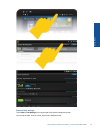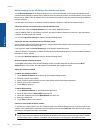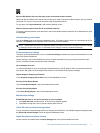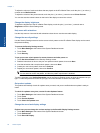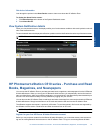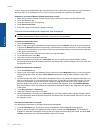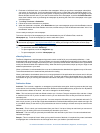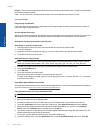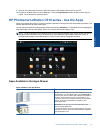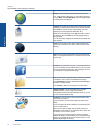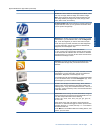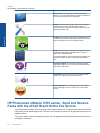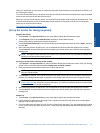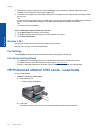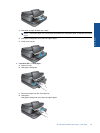9. Now you can safely remove the mini USB cable from the HP eStation Zeen and from your PC.
10. On your HP eStation Zeen, touch the Files app. Touch the Digital Editions folder to find the book you just
copied. Touch the book to open and read it.
HP Photosmart eStation C510 series - Use the Apps
When you purchase this product, a number of apps are provided in the App Favorites bar and the App Drawer. This
section describes each of these default apps.
You can add more apps by opening the App Drawer and touching Add More. For information about managing your
apps (rearrange, add, sort, and delete), refer to the “Use the Removable Display” topic.
NOTE: Apps are offered on an availability basis to HP Photosmart eStation C510 series owners. HP and its
third party content providers may, from time to time, make additional apps available, enhance, modify, or
eliminate existing apps in accordance with our Terms of Use (www.hp.com/go/ePrintCenter).
Apps Available in the Apps Drawer
Apps available in the App Drawer
App Icon App Description
Books Touch this app to browse a list of all the books you have
downloaded to your HP eStation Zeen. Touch Browse By to
browse by title, author, subject, date published, date added, or
favorites. Touch the book you want to read to open it. For
information about how to purchase, download, and read books,
see the “Purchase and Read Books, Magazines, and
Newspapers” topic.
Bookstore Touch this app to browse publications in the
Barnes & Noble eBookstore.
For information about how to purchase, download, and read
publications, see the “Purchase and Read Books, Magazines,
and Newspapers” topic.
HP Photosmart eStation C510 series - Use the Apps 23
Online Topics