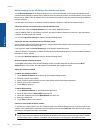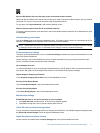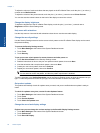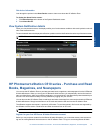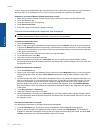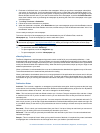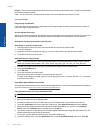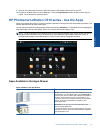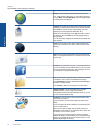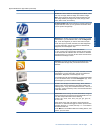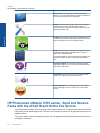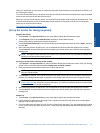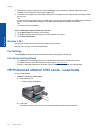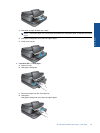App Icon App Description
Browse Touch this app to browse and print from the web.
TIP: While viewing a web page, you can make a clipping by
touching More, then Clip Web Page. Open the Clippings app
to view and print your clippings.
Clippings Touch this app to view and print the text and image
clippings you make from documents, email, and web sources.
Touch Filter to view the source of the clippings, and view
clippings by source type (Books, Web Page, etc.)
Select one or more clippings, touch Tag and enter a name for
the clippings, then touch Filter to view clippings grouped by
your tag name.
You can also search clippings for entered text and delete and
print clippings.
Clock Touch this app to view clocks in different time zones,
add clocks, set an alarm, set a timer, and access other clock
settings.
Email Touch this app to read email using your existing POP,
IMAP, or Exchange email service. You can also print your email
with this app.
Facebook Touch this app to log in to your Facebook account.
If you do not already have a Facebook account, you can create
one by visiting www.facebook.com. After creating an account,
you can log into it using the Facebook app.
Files Touch this app to display the files on the SD card inserted
in the device. You can open and read files with this app.
Touch Browse By to sort your displayed files alphabetically by
file name, or by date added.
Touch Search to search for a keyword in your file names.
Google Calendar If you do not already have a Google
Calendar account, you can create one by visiting
www.google.com/accounts. After creating an account, you can
log into it using the Calendar app.
HP Gallery Touch this app to view your photos and movies,
and to print your photos.
Touch an album to view all of the images and videos in the
album.
Touch an image in the album to display it to the full screen size.
Touch a video to play it.
When you first open an image, the HP Gallery menus are
displayed for a few seconds. To display the menus again, tap
the screen. Touch a menu to open it.
Touch the icons at the upper left of the screen to navigate
between the Gallery view (all albums), the Thumbnail view (all
images in a particular album) and the current image. You can
select multiple images for printing.
Chapter 1
Apps available in the App Drawer (continued)
24 Online Topics
Online Topics