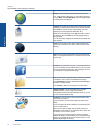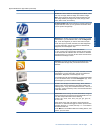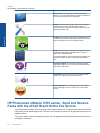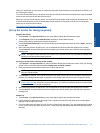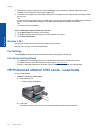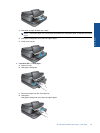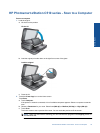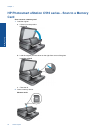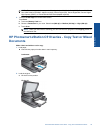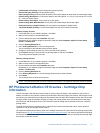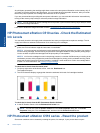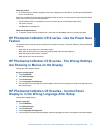11. In the Basic Options area, select a high print quality, such as Best, from the Print Quality drop-down list.
NOTE: To achieve the highest resolution, you can use the Maximum dpi setting with supported types of
photo paper. If Maximum dpi is not listed in the Print quality drop-down list, you can enable it from the
Advanced tab.
12. In the HP Real Life Technologies area, click the Photo fix drop-down list and select from the following options:
• Off: applies no HP Real Life Technologies to the image.
• Basic: enhances low-resolution images; moderately adjusts image sharpness.
13. Click OK to return to the Properties dialog box.
14. Click OK, and then click Print or OK in the Print dialog box.
NOTE: Do not leave unused photo paper in the paper tray. The paper might start to curl, which could reduce
the quality of your printout. For best results, do not allow printed photos to stack up in the paper tray.
HP Photosmart eStation C510 series - Print Envelopes
With your HP Photosmart, you can print on a single envelope, a group of envelopes, or label sheets designed for
inkjet printers.
Print a group of addresses on labels or envelopes
1. Print a test page on plain paper first.
2. Place the test page on top of the label sheet or envelope, and hold both up to the light. Check the spacing for
each block of text. Make adjustments as needed.
3. Load the labels or envelopes into the paper tray.
CAUTION: Do not use envelopes with clasps or windows. They can get stuck in the rollers and cause paper
jams.
4. Slide the paper-width guide against the stack of labels or envelopes until the guide stops.
5. If you are printing on envelopes, do the following:
a. Display the print settings, and click the Features tab.
b. In the Resizing Options area, click the appropriate envelope size in the Size list.
6. Click OK, and then click Print or OK in the Print dialog box.
Chapter 1
32 Online Topics
Online Topics