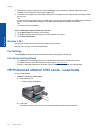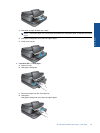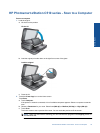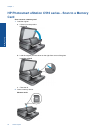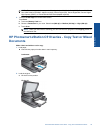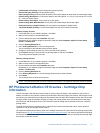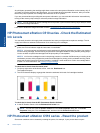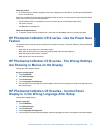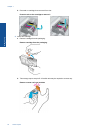b. Load the original print side down on right front corner of glass.
Load original
c.Close the lid.
3. Touch Printer App on the Home screen.
a.Touch Copy.
b.Touch Settings.
c. A list of copy settings appears.
d. Select copy options, quality, paper size, paper type, and enhancements or set new defaults. Options include
• Color or Black and White
• Two-sided printing (On or Off)
• Number of Copies
• Lightness or Darkness
4. Start the copy.
▲ Touch Copy.
HP Photosmart eStation C510 series - Change Default Print
Settings in Solution Center
If there are settings that you frequently use for printing, you might want to make them the default print settings so
they are already set when you open the Print dialog box from within your software program.
Change the default print settings
1. From the Windows Start menu, click All Programs, click the HP folder, and then click HP Solution Center.
2. In the HP Solution Center, click Settings, point to Print Settings, and then click Printer Settings.
3. Make changes to the print settings, and click OK.
HP Photosmart eStation C510 series - Edit and Use Printing
Shortcuts
Use printing shortcuts to print with print settings that you use often. The printer software has several specially
designed printing shortcuts that are available in the Printing Shortcuts list.
NOTE: When you select a printing shortcut the appropriate printing options are automatically displayed. You
can leave them as is, change them, or create your own shortcuts for commonly used tasks.
Use the Printing Shortcuts tab for the following print tasks:
Chapter 1
36 Online Topics
Online Topics