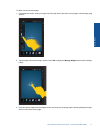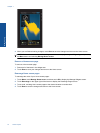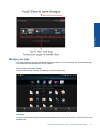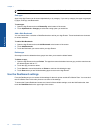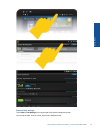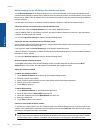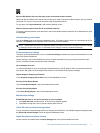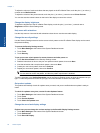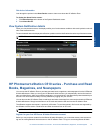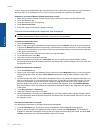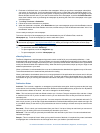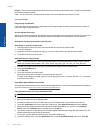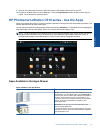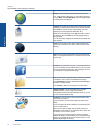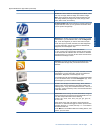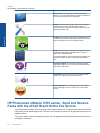Get device information
Look through the options in the About Device screen to learn more about the HP eStation Zeen.
To display the About Device screen:
1. Touch More Settings at the bottom of the System Dashboard screen.
2. Touch About Device.
View System Notification details
When you view the home screen, the display notifies you of various status conditions with small symbols on the left
side of the Notifications bar.
To view the details about the displayed notification symbols touch the Notifications bar at the top of the home screen.
NOTE: To remove notifications, touch Clear Notifications.
HP Photosmart eStation C510 series - Purchase and Read
Books, Magazines, and Newspapers
You can use the HP eStation Zeen to purchase and read books, magazines, and newspapers from the HP Barnes
& Noble eBookstore. When you set up your HP Barnes & Noble account, you automatically receive free books to
start your digital library. After you purchase a publication, it is stored online in the eBook library associated with your
account. You can access this library from any eReader by logging into your account.
You can also use the HP eStation Zeen to read books and other documents from sources other than the HP Barnes
& Noble eBookstore. Simply load the files on an SD card and insert the SD card into the HP eStation Zeen.
The eReader supports documents in .epub and .pdf formats. To read documents in file formats not supported by
the eReader, see the section "Read books and other documents from an SD card”.
NOTE: The HP Barnes & Noble eBookstore is available only in the US.
Register for your free HP Barnes & Noble eBookstore account
Before you can purchase content from the Barnes & Noble eBookstore, you must either create a new account or
log into an existing Barnes & Noble account on the HP eStation Zeen. To log in to an existing Barnes & Noble
HP Photosmart eStation C510 series - Purchase and Read Books, Magazines, and Newspapers 19
Online Topics