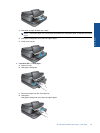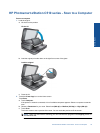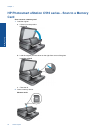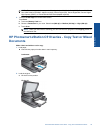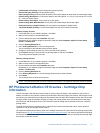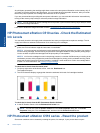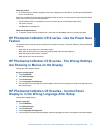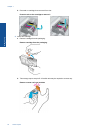• Fast/Economical Printing: Produce draft-quality printouts quickly.
• General Everyday Printing: Print documents quickly.
• Paper-saving Printing: Print two-sided documents with mutliple pages on same sheet to reduce paper usage.
• Photo Printing–Borderless: Print to the top, bottom, and side edges of 10 x 15 cm (4 x 6 inch) and 13 x 18 cm
(5 x 7 inch) HP Photo Papers.
• Photo Printing–Plain Paper: Print a photo on a plain paper.
• Photo Printing–With White Borders: Print a photo with a white border around the edges.
• Postcard Printing or Hagaki Printing: Print your photos on postcards or Hagaki cards.
• Two-sided (Duplex) Printing: Print two-sided pages with your HP Photosmart manually.
Create a printing shortcut
1. On the File menu in your software program, click Print.
2. Make sure the product is the selected printer.
3. Click the button that opens the Properties dialog box.
Depending on your software program, this button might be called Properties, Options, Printer Setup,
Printer, or Preferences.
4. Click the Printing Shortcuts tab.
5. In the Printing Shortcuts list, click a printing shortcut.
The print settings for the selected printing shortcut appear.
6. Change the print settings to those you want in the new printing shortcut.
7. Click Save as and type a name for the new printing shortcut, and then click Save.
The printing shortcut appears in the list.
Delete a printing shortcut
1. On the File menu in your software program, click Print.
2. Make sure the product is the selected printer.
3. Click the button that opens the Properties dialog box.
Depending on your software program, this button might be called Properties, Options, Printer Setup,
Printer, or Preferences.
4. Click the
Printing Shortcuts tab.
5. In the Printing Shortcuts list, click the printing shortcut that you want to delete.
6. Click Delete.
The printing shortcut is removed from the list.
NOTE: Only the shortcuts that you have created can be deleted. The original HP shortcuts cannot be deleted.
HP Photosmart eStation C510 series - Cartridge Chip
Information
The HP cartridges used with this product contain a memory chip that assists in the operation of the product. In
addition, this memory chip collects a limited set of information about the usage of the product, which might include
the following: the date when the cartridge was first installed, the date when the cartridge was last used, the number
of pages printed using the cartridge, the page coverage, the printing modes used, any printing errors that might
have occurred, and the product model. This information helps HP design future products to meet our customers
printing needs.
The data collected from the cartridge memory chip does not contain information that can be used to identify a
customer or user of the cartridge or their product.
HP collects a sampling of the memory chips from cartridges returned to HP's free return and recycling program (HP
Planet Partners:
www.hp.com/hpinfo/globalcitizenship/environment/recycle/). The memory chips from this sampling
are read and studied in order to improve future HP products. HP partners who assist in recycling this cartridge might
have access to this data, as well.
HP Photosmart eStation C510 series - Cartridge Chip Information 37
Online Topics