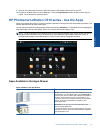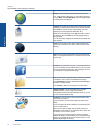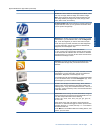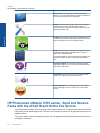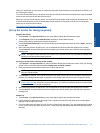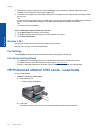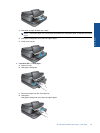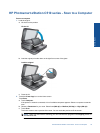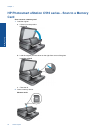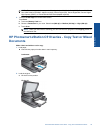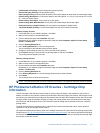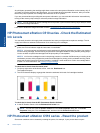4. If you need to change settings, click the button that opens the Properties dialog box.
Depending on your software program, this button might be called Properties, Options, Printer Setup,
Printer, or Preferences.
NOTE: When printing a photo, you must select options for the specific photo paper and photo enhancement.
5. Select the appropriate options for your print job by using the features available in the Advanced, Printing
Shortcuts, Features, and Color tabs.
TIP: You can easily select the appropriate options for your print job by choosing one of the predefined print
tasks on the Printing Shortcuts tab. Click a type of print task in the Printing Shortcuts list. The default
settings for that type of print task are set and summarized on the Printing Shortcuts tab. If necessary, you
can adjust the settings here and save your custom settings as a new printing shortcut. To save a custom
printing shortcut, select the shortcut and click Save As. To delete a shortcut, select the shortcut and click
Delete.
6. Click OK to close the Properties dialog box.
7. Click Print or OK to begin printing.
HP Photosmart eStation C510 series - Print Photos Saved
on Your Computer
Print a photo on photo paper
1. Make sure you have photo paper loaded in the photo tray.
2. Place the photo paper print side down on the right side of the photo tray.
Load photo paper in the paper tray
3. Slide the paper-width guide until it stops at the edge of the paper.
4. On the File menu in your software program, click Print.
5. Make sure the product is the selected printer.
6. Click the button that opens the Properties dialog box.
Depending on your software program, this button might be called Properties, Options, Printer Setup,
Printer, or Preferences.
7. Click the Features tab.
8. In the Basic Options area, from the Paper Type drop-down list, select More. Then, select the appropriate photo
paper type.
9. In the Resizing Options area, from the Size drop-down list, select More. Then, select the appropriate paper
size.
If the paper size and paper type are not compatible, the printer software displays an alert and allows you to
select a different type or size.
10. (Optional) Select the Borderless printing check box if it is not already checked.
If the borderless paper size and paper type are not compatible, the product software displays an alert and allows
you to select a different type or size.
HP Photosmart eStation C510 series - Print Photos Saved on Your Computer 31
Online Topics