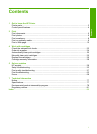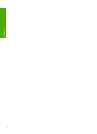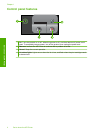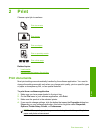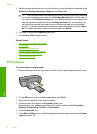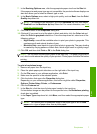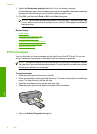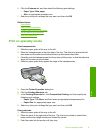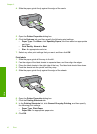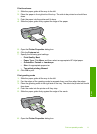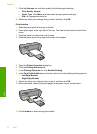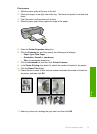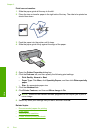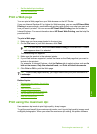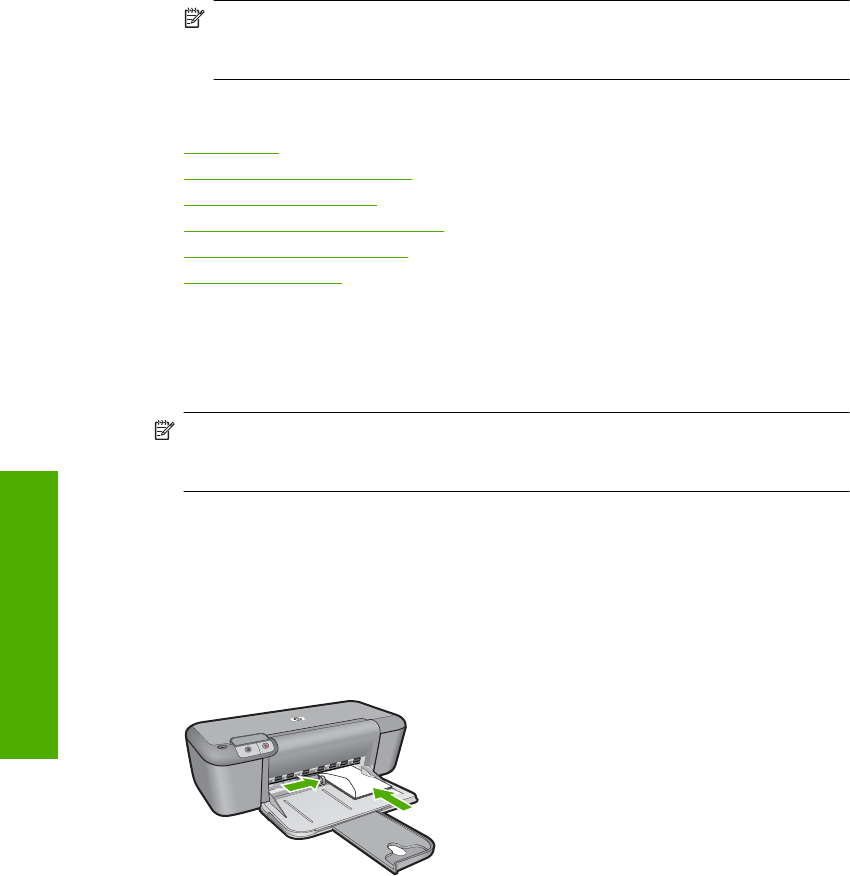
9. Select the Borderless printing check box if it is not already checked.
If the borderless paper size and paper type are not compatible, the product software
displays an alert and allows you to select a different type or size.
10. Click OK, and then click Print or OK in the Print dialog box.
NOTE: Do not leave unused photo paper in the input tray. The paper might start
to curl, which could reduce the quality of your printout. Photo paper should be flat
before printing.
Related topics
•
Load media
•
Print using the maximum dpi
•
View the print resolution
•
Create custom printing shortcuts
•
Set the default print settings
•
Stop the current job
Print envelopes
You can load one or more envelopes into the input tray of the HP Printer. Do not use
shiny or embossed envelopes or envelopes that have clasps or windows.
NOTE: For specific details on how to format text for printing on envelopes, consult
the help files in your word processing software. For best results, consider using a label
for the return address on envelopes.
To print envelopes
1. Slide the paper guide all the way to the left.
2. Place the envelopes in the right side of the tray. The side to be printed on should face
down. The flap should be on the left side.
3. Push the envelopes into the printer until they stop.
4. Slide the paper guide firmly against the edge of the envelopes.
5. Open the Printer Properties dialog box.
Chapter 2
8Print
Print