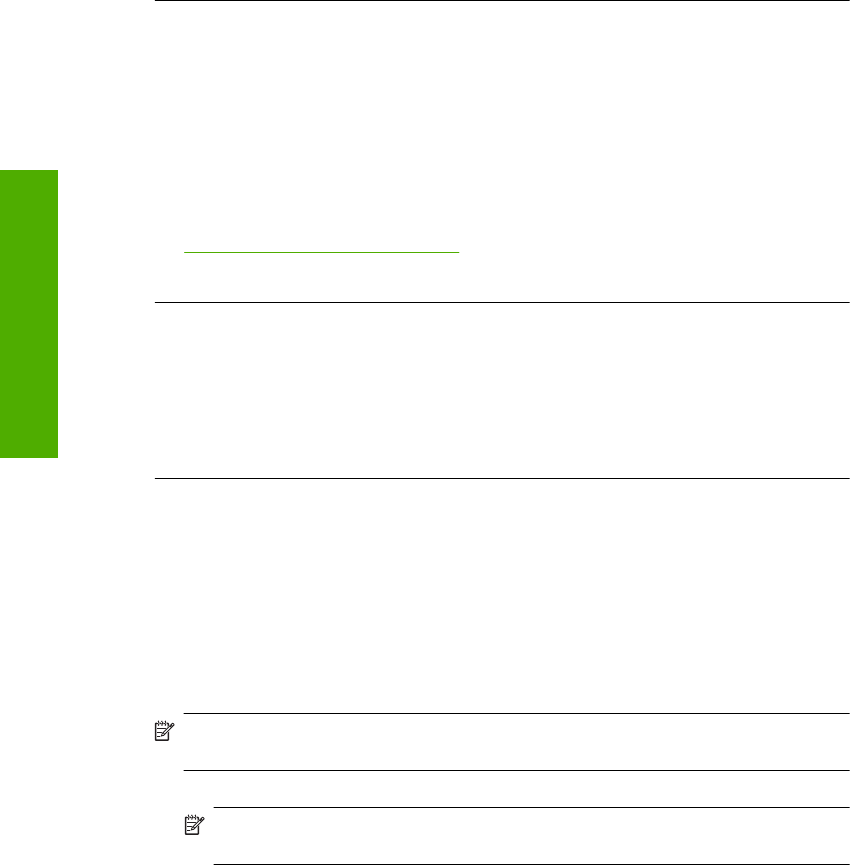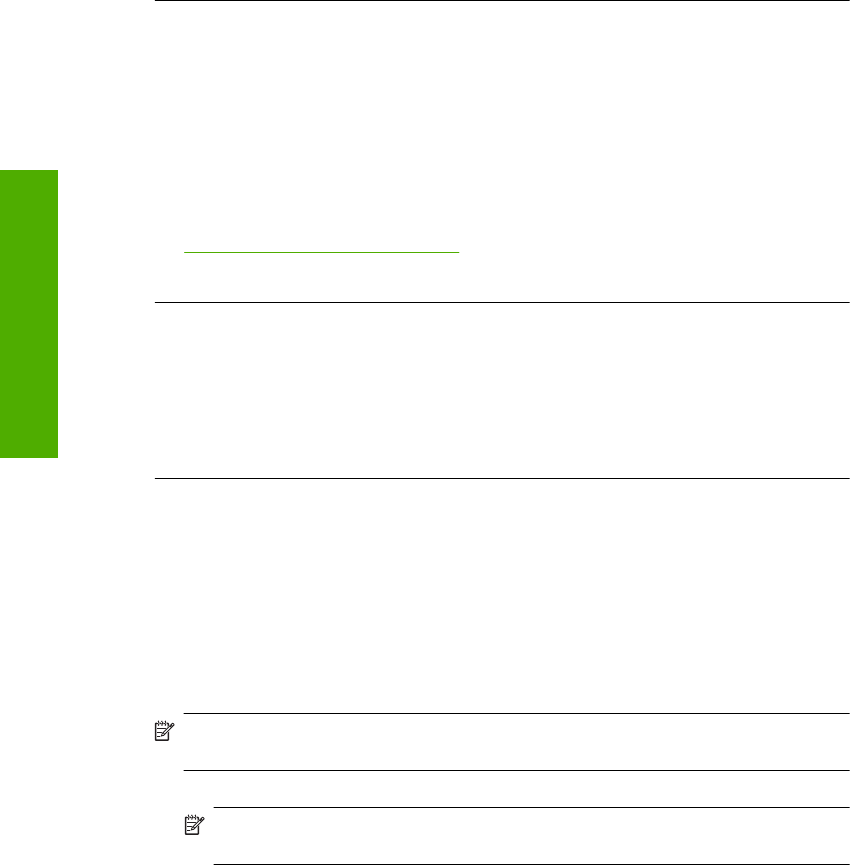
4. Click Retry to retry the connection.
5. Continue with the installation and restart the computer when prompted.
Cause: Normally, a green check appears indicating that the plug and play was
successful. A red X indicates that the plug and play failed.
I received a message that an Unknown Error has occurred
Solution: Try to continue with the installation. If that does not work, stop and then
restart the installation, and follow the directions on the screen. If an error occurs, you
might need to uninstall and then reinstall the software. Do not simply delete the
product application files from your computer. Make sure to remove them properly
using the uninstall utility provided when you installed the software that came with the
product.
For more information, see:
Uninstall and reinstall the software
Cause: The source of the error is unknown.
The registration screen does not appear
Solution: You can access the registration (Sign up now) screen from the Windows
taskbar by clicking Start, pointing to Programs or All Programs, HP, Deskjet D2600
series, and then clicking Product Registration.
Cause: The registration screen did not launch automatically.
Uninstall and reinstall the software
If your installation is incomplete, or if you connected the USB cable to the computer before
prompted by the software installation screen, you might need to uninstall and then
reinstall the software. Do not simply delete the HP Printer application files from your
computer. Make sure to remove them properly using the uninstall utility provided when
you installed the software that came with the HP Printer.
To uninstall from a Windows computer
NOTE: Use this method if Uninstall is not available in the Windows Start menu (click
Programs or All Programs, HP, Deskjet D2600 series, Uninstall).
1. Open the Windows control panel and double-click Add or Remove Programs.
NOTE: The procedure to open the control panel varies by operating system. If
you are not sure how to do this, see the Windows Help.
2. Select HP Deskjet All-In-One Driver Software, and then click Change/Remove.
Follow the onscreen instructions.
3. Disconnect the product from your computer.
Chapter 5
36 Solve a problem
Solve a problem