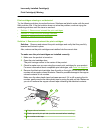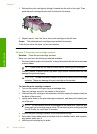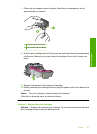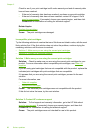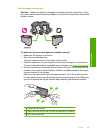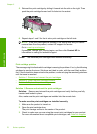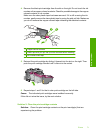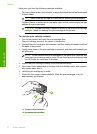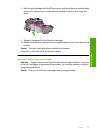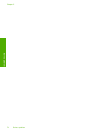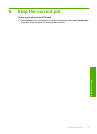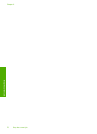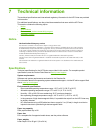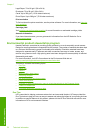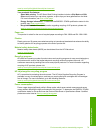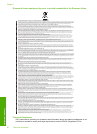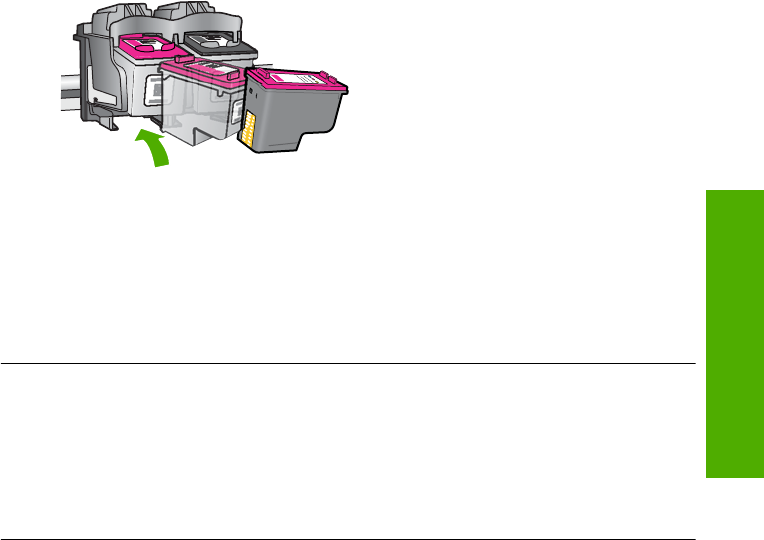
8. Hold the print cartridge with the HP logo on top, and insert the print cartridge back
into the slot. Make sure you push the print cartridge in firmly until it snaps into
place.
9. Repeat if necessary for the other print cartridge.
10. Gently close the print cartridge door and plug the power cord into the back of the
product.
Cause: The print cartridge contacts needed to be cleaned.
If this did not solve the issue, try the next solution.
Solution 3: Replace the print cartridges
Solution: Replace the print cartridges that are experiencing the problem. If only one
of the print cartridges is experiencing the problem, you can also remove it and print
using ink-backup mode.
Cause: One or both of the print cartridges were having a problem.
Errors 73
Solve a problem