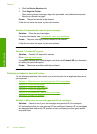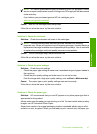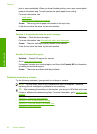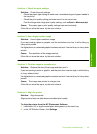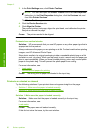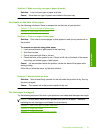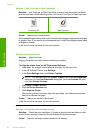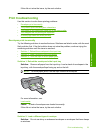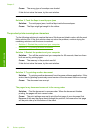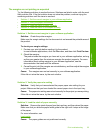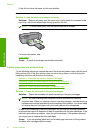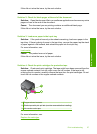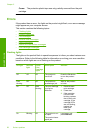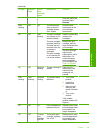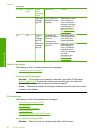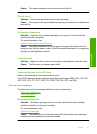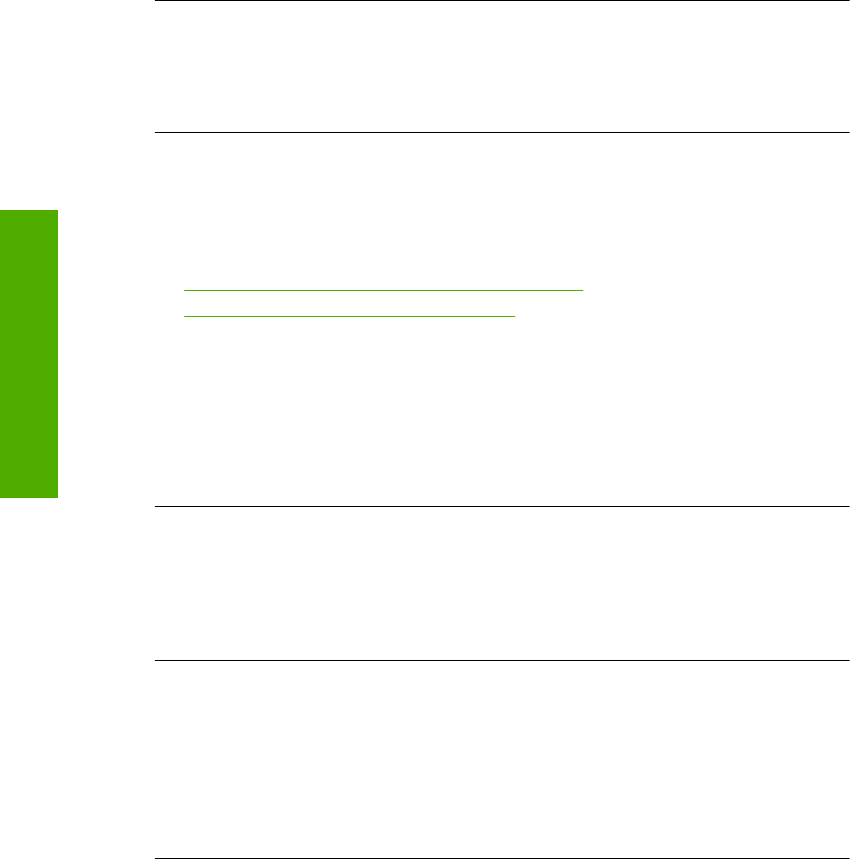
Cause: The wrong type of envelope was loaded.
If this did not solve the issue, try the next solution.
Solution 3: Tuck the flaps to avoid paper jams
Solution: To avoid paper jams, tuck the flaps inside the envelopes.
Cause: The flaps might get caught in the rollers.
The product prints meaningless characters
Try the following solutions to resolve the issue. Solutions are listed in order, with the most
likely solution first. If the first solution does not solve the problem, continue trying the
remaining solutions until the issue is resolved.
•
Solution 1: Restart the product and your computer
•
Solution 2: Try printing another document
Solution 1: Restart the product and your computer
Solution: Turn off the product and your computer for 60 seconds, then turn them
both on and try printing again.
Cause: The memory in the product was full.
If this did not solve the issue, try the next solution.
Solution 2: Try printing another document
Solution: Try printing another document from the same software application. If this
works, then try printing a previously saved version of the document that is not corrupt.
Cause: The document was corrupt.
The pages in my document came out in the wrong order
Solution: Print the document in reverse order. When the document finishes
printing, the pages will be in correct order.
Cause: The print settings were set to print the first page of your document first.
Because of the way the paper feeds through the product, this means the first page
will be print side up at the bottom of the stack.
Chapter 5
54 Solve a problem
Solve a problem