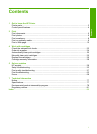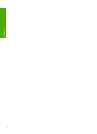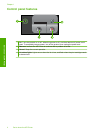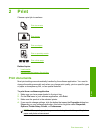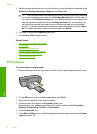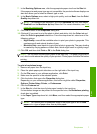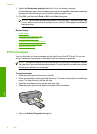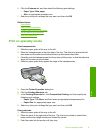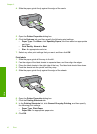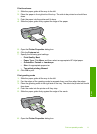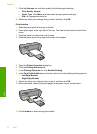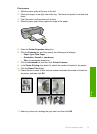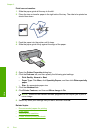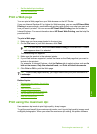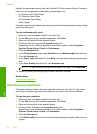6. Click the Features tab, and then select the following print settings:
• Paper Type: Plain paper
• Size: An appropriate envelope size
7. Select any other print settings that you want, and then click OK.
Related topics
•
Load media
•
View the print resolution
•
Create custom printing shortcuts
•
Set the default print settings
•
Stop the current job
Print on specialty media
Print transparencies
1. Slide the paper guide all the way to the left.
2. Place the transparencies in the right side of the tray. The side to be printed should
face down and the adhesive strip should face up and toward the printer.
3. Carefully push the transparencies into the printer until they stop, so that the adhesive
strips do not catch on one another.
4. Slide the paper guide firmly against the edge of the transparencies.
5. Open the Printer Properties dialog box.
6. Click the Printing Shortcuts tab.
7. In the Printing Shortcuts list, click Presentation Printing, and then specify the
following print settings:
• Paper Type: Click More, and then select an appropriate transparency film.
• Paper Size: An appropriate paper size
8. Select any other print settings that you want, and then click OK.
Print postcards
1. Slide the paper guide all the way to the left.
2. Place the cards in the right side of the tray. The side to be printed on should face
down and the short edge should point toward the printer.
3. Push the cards into the printer until they stop.
Print on specialty media 9
Print