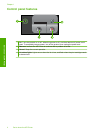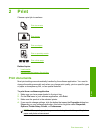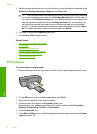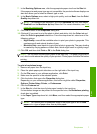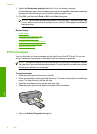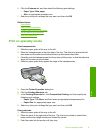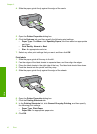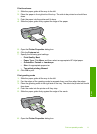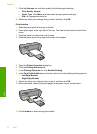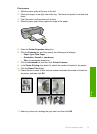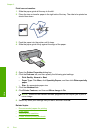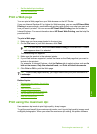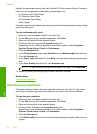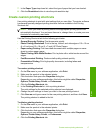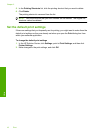Print brochures
1. Slide the paper guide all the way to the left.
2. Place the paper in the right side of the tray. The side to be printed on should face
down.
3. Push the paper into the printer until it stops.
4. Slide the paper guide firmly against the edge of the paper.
5. Open the Printer Properties dialog box.
6. Click the Features tab.
7. Specify the following print settings:
• Print Quality: Best
• Paper Type: Click More, and then select an appropriate HP inkjet paper.
• Orientation: Portrait or Landscape
• Size: An appropriate paper size
• Two-sided printing: Manual
8. Click OK to print.
Print greeting cards
1. Slide the paper guide all the way to the left.
2. Fan the edges of the greeting cards to separate them, and then align the edges.
3. Place the greeting cards in the right side of the tray. The side to be printed on should
face down.
4. Push the cards into the printer until they stop.
5. Slide the paper guide firmly against the edge of the cards.
6. Open the Printer Properties dialog box.
Print on specialty media 11
Print