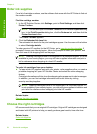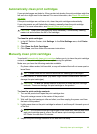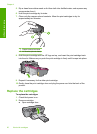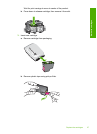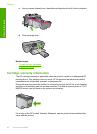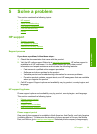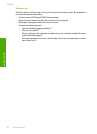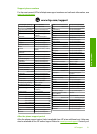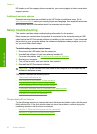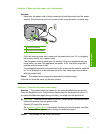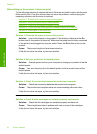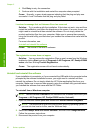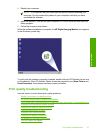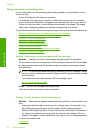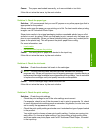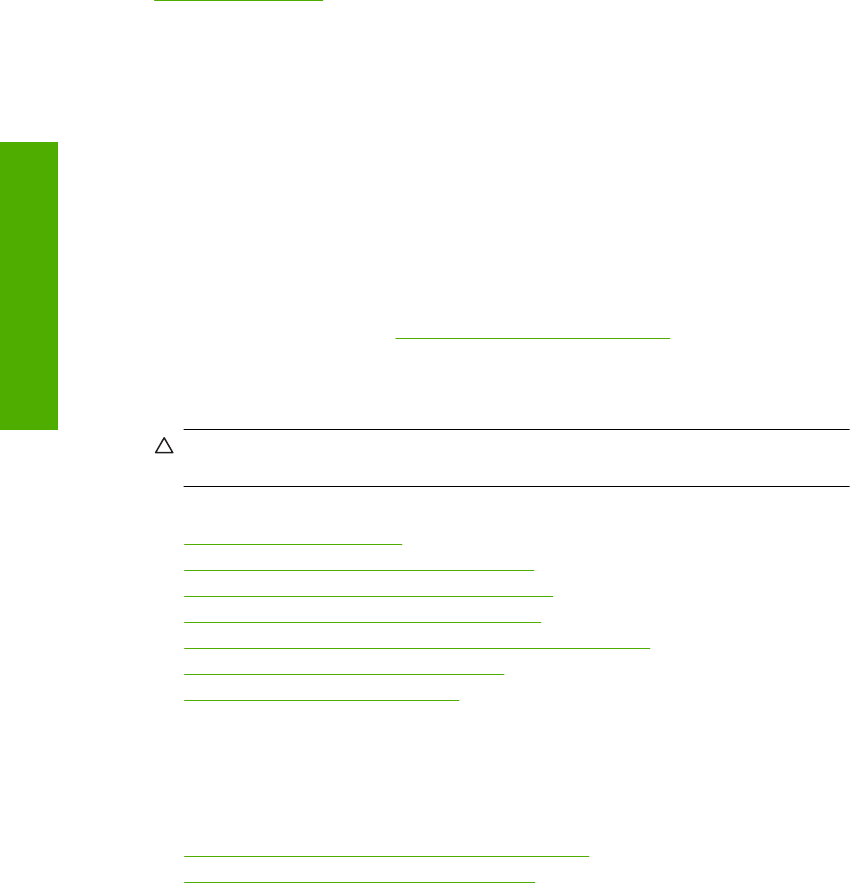
HP dealer or call the support phone number for your country/region to learn more about
support options.
Additional warranty options
Extended service plans are available for the HP Printer at additional costs. Go to
www.hp.com/support, select your country/region and language, then explore the services
and warranty area for information about the extended service plans.
Setup troubleshooting
This section contains setup troubleshooting information for the product.
Many issues are caused when the product is connected to the computer using a USB
cable before the HP Photosmart software is installed on the computer. If you connected
the product to your computer before the software installation screen prompts you to do
so, you must follow these steps:
Troubleshooting common setup issues
1. Disconnect the USB cable from the computer.
2. Uninstall the software (if you have already installed it).
For more information, see
Uninstall and reinstall the software.
3. Restart your computer.
4. Turn off the product, wait one minute, then restart it.
5. Reinstall the HP Photosmart software.
CAUTION: Do not connect the USB cable to the computer until prompted by the
software installation screen.
This section contains the following topics:
•
The product will not turn on
•
After setting up the product, it does not print
•
The Minimum System Checks screen appears
•
A red X appears on the USB connect prompt
•
I received a message that an Unknown Error has occurred
•
The registration screen does not appear
•
Uninstall and reinstall the software
The product will not turn on
Try the following solutions to resolve the issue. Solutions are listed in order, with the most
likely solution first. If the first solution does not solve the problem, continue trying the
remaining solutions until the issue is resolved.
•
Solution 1: Make sure the power cord is connected
•
Solution 2: Press the On button more slowly
Chapter 5
32 Solve a problem
Solve a problem