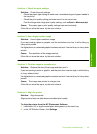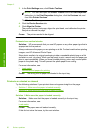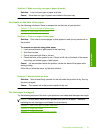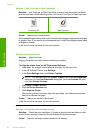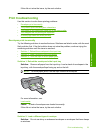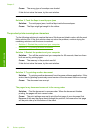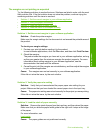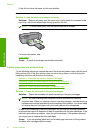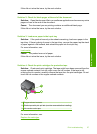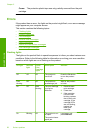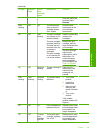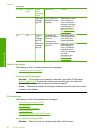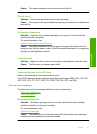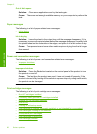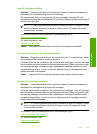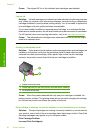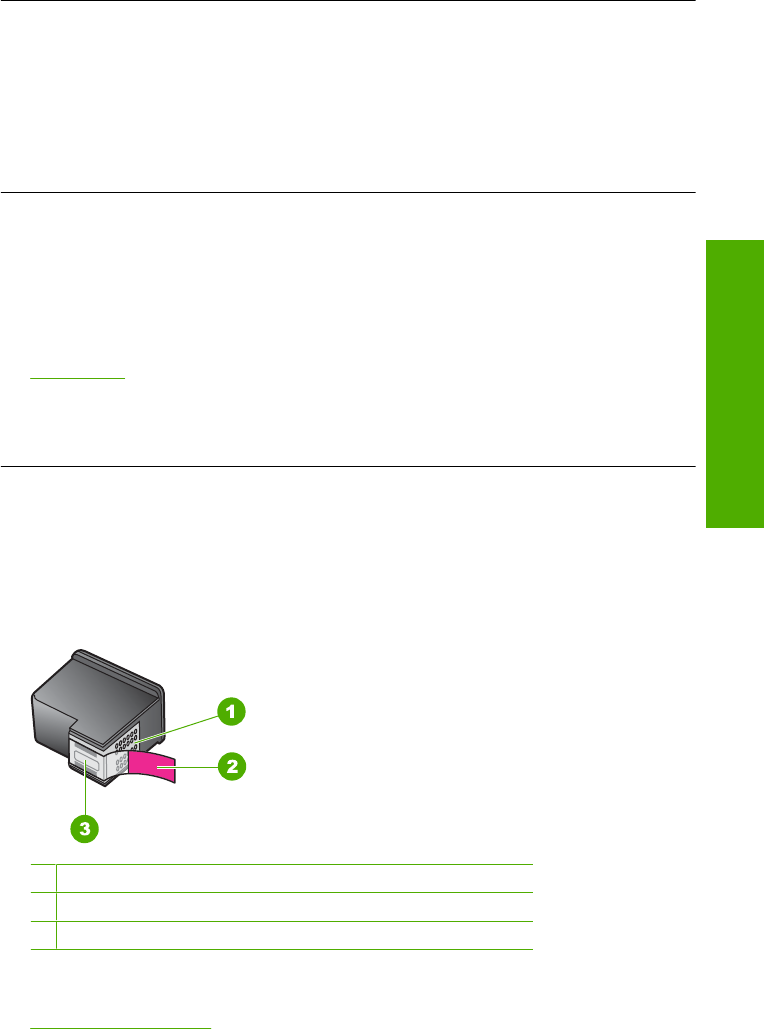
If this did not solve the issue, try the next solution.
Solution 2: Check for blank pages at the end of the document
Solution: Open the document file in your software application and remove any extra
pages or lines at the end of the document.
Cause: The document you are printing contains an additional blank page.
If this did not solve the issue, try the next solution.
Solution 3: Load more paper in the input tray
Solution: If the product has only a few sheets remaining, load more paper in the
input tray. If there is plenty of paper in the input tray, remove the paper, tap the stack
of paper against a flat surface, and reload the paper into the input tray.
For more information, see:
Load media
Cause: The product was out of paper.
If this did not solve the issue, try the next solution.
Solution 4: Check the print cartridges for protective tape
Solution: Check each print cartridge. The tape might have been removed from the
copper-colored contacts, but still might cover the ink nozzles. If the tape is still
covering the ink nozzles, carefully remove the tape from the print cartridges. Do not
touch the ink nozzles or the copper-colored contacts.
1 Copper-colored contacts
2 Plastic tape with pink pull tab (must be removed before installing)
3 Ink nozzles under tape
For more information, see:
Replace the cartridges
Print troubleshooting 57
Solve a problem