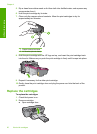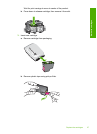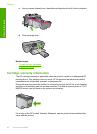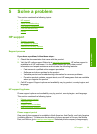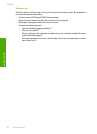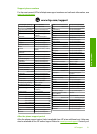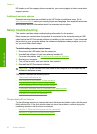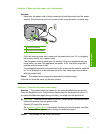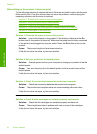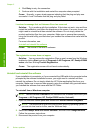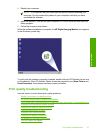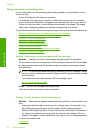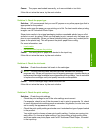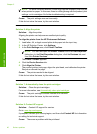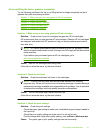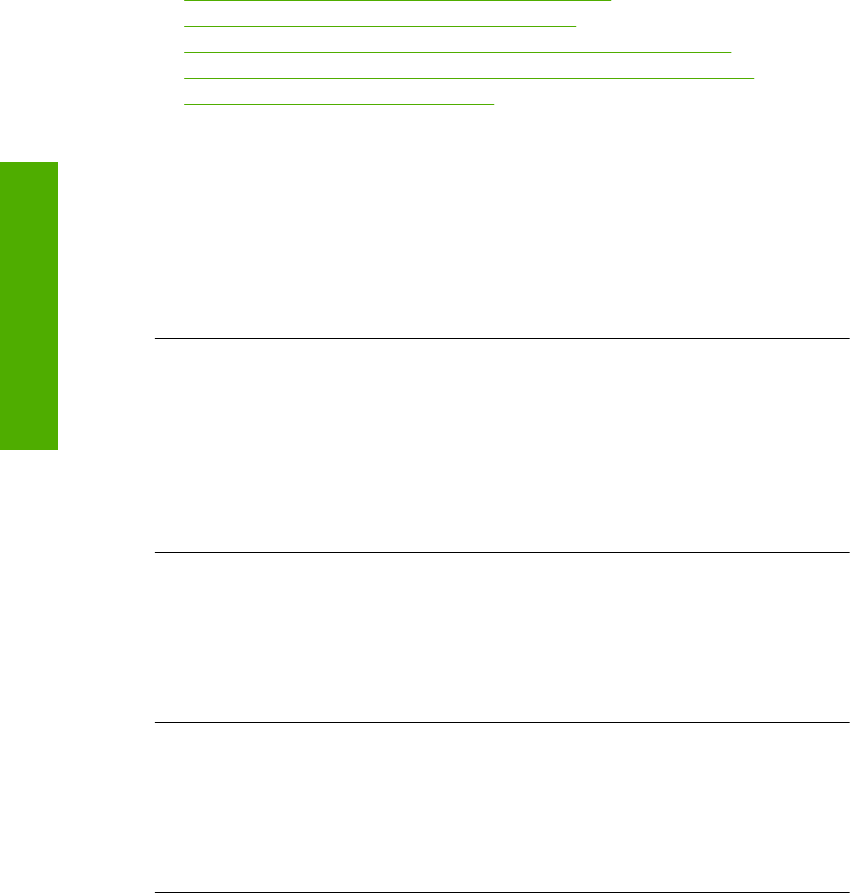
After setting up the product, it does not print
Try the following solutions to resolve the issue. Solutions are listed in order, with the most
likely solution first. If the first solution does not solve the problem, continue trying the
remaining solutions until the issue is resolved.
•
Solution 1: Press the On button to turn on the product
•
Solution 2: Set your product as the default printer
•
Solution 3: Check the connection between the product and computer
•
Solution 4: Check that the cartridges are installed properly and have ink
•
Solution 5: Load paper in the input tray
Solution 1: Press the On button to turn on the product
Solution: Look at the display on the product. If the display is blank and the On
button is not lit, the product is turned off. Make sure the power cord is firmly connected
to the product and plugged into a power outlet. Press the On button to turn on the
product.
Cause: The product might not have been turned on.
If this did not solve the issue, try the next solution.
Solution 2: Set your product as the default printer
Solution: Use the system tools on your computer to change your product to be the
default printer.
Cause: You sent the print job to the default printer, but this product was not the
default printer.
If this did not solve the issue, try the next solution.
Solution 3: Check the connection between the product and computer
Solution: Check the connection between the product and computer.
Cause: The product and computer were not communicating with each other.
If this did not solve the issue, try the next solution.
Solution 4: Check that the cartridges are installed properly and have ink
Solution: Check that the cartridges are installed properly and have ink.
Cause: There might have been a problem with one or more of the cartridges.
If this did not solve the issue, try the next solution.
Chapter 5
34 Solve a problem
Solve a problem