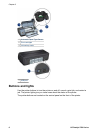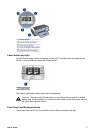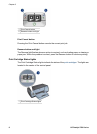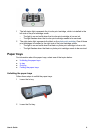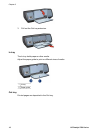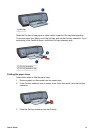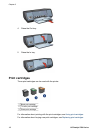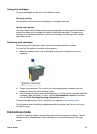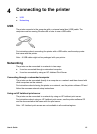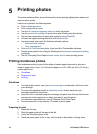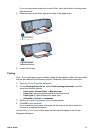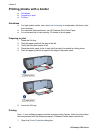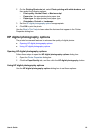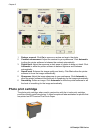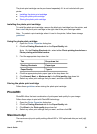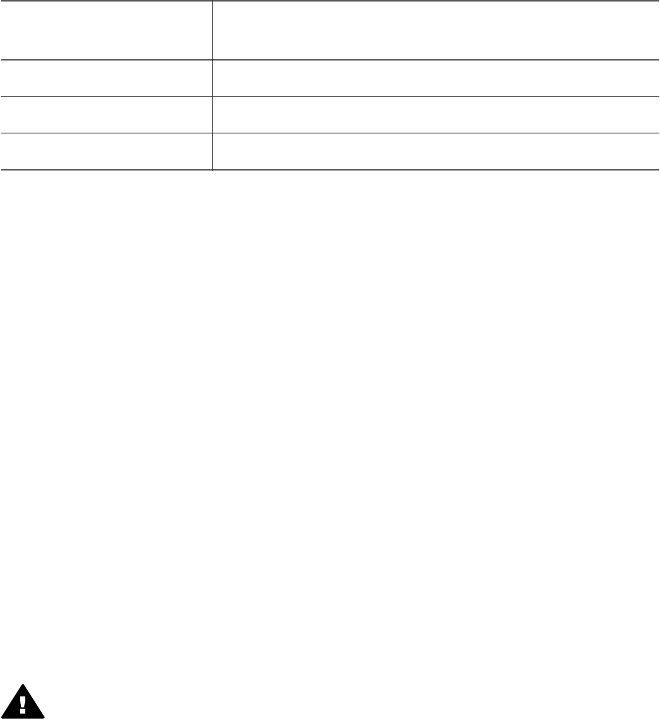
● Ink-backup mode output
● Exiting ink-backup mode
Ink-backup mode output
Printing in ink-backup mode slows the printer and affects the quality of printouts.
Installed print
cartridge
Result
Black print cartridge Colors print as grayscale.
Tri-color print cartridge Colors print but black is grayed and is not a true black.
Photo print cartridge Colors print as grayscale.
Note HP does not recommend using the photo print cartridge for ink-backup mode.
Exiting ink-backup mode
Install two print cartridges in the printer to exit ink-backup mode.
For instructions about installing a print cartridge, see the print cartridge installation
page.
Automatic Paper-Type Sensor
The Automatic Paper-Type Sensor automatically selects the print settings that are
appropriate for the media that is being printed on, particularly when HP paper and
media are being used.
For more information, see How the Automatic Paper-Type Sensor works.
How the Automatic Paper-Type Sensor works
When the Automatic Paper-Type Sensor is engaged, the printer uses a red optical
sensor light to scan the first page of a document and determine the best paper-type
setting. After the paper-type setting is determined, the document is printed.
For more information, see Using the Automatic Paper-Type Sensor.
Caution Do not place the printer in direct sunlight. Direct sunlight can interfere
with the Automatic Paper-Type Sensor.
Chapter 3
14 HP Deskjet 5700 Series