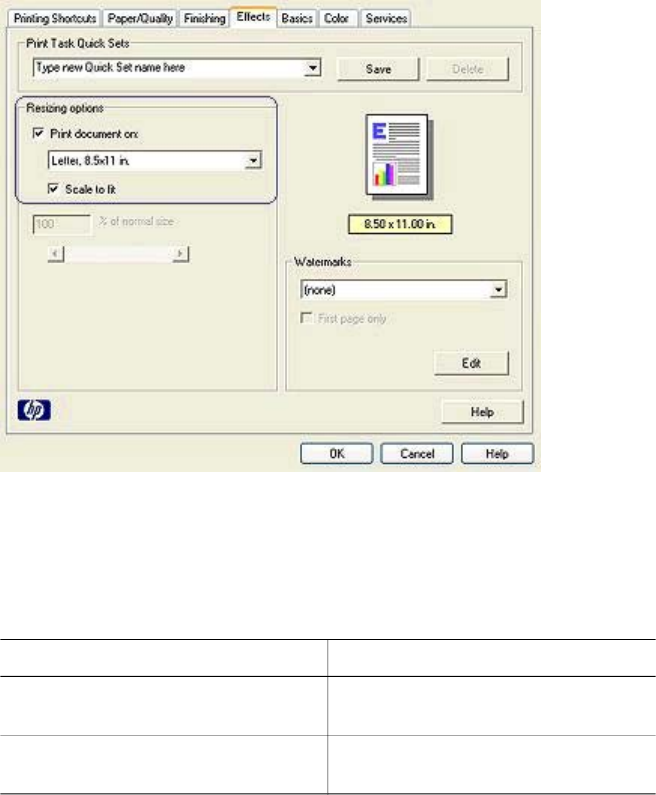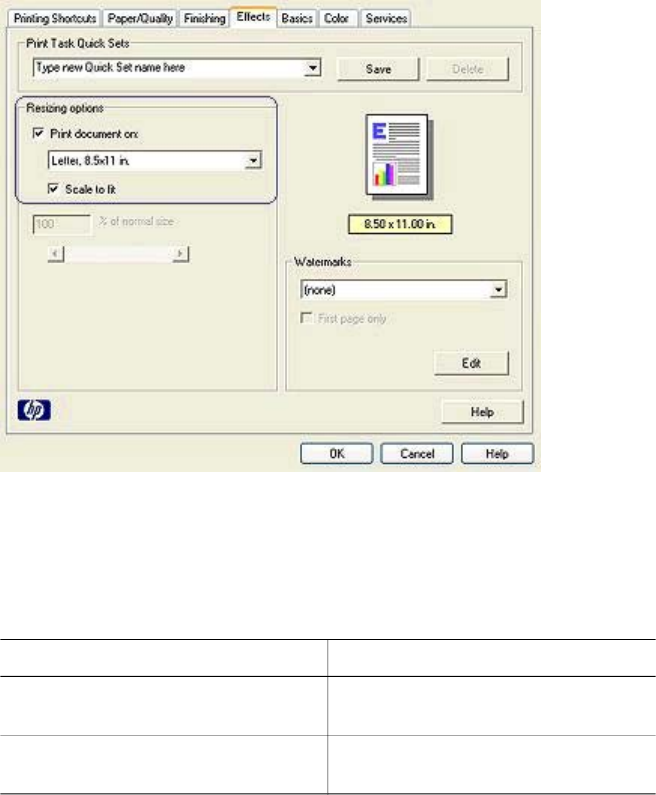
3 Click Print document on, and then select the target paper size in the drop-down
list.
The target paper size is the size of the paper on which you are printing, not the size
for which the document was formatted.
4 Do one of the following:
Objective
Action
Shrink or enlarge the document to fit on
the target paper size.
Select the Scale to fit check box.
Print the document at its original size on
the selected paper size.
Do not select the Scale to fit check
box.
5 Select any other print settings that you want, and then click OK.
Shrinking or enlarging text and graphics
Use this feature to shrink or enlarge printed text and graphics without changing the
paper size.
Follow these steps to shrink or enlarge text and graphics:
1 Open the Printer Properties dialog box.
2 Click the Effects tab.
3 In the % of normal size box, type the percentage by which you want to shrink or
enlarge the text and graphics.
User's Guide 55