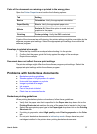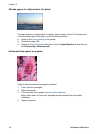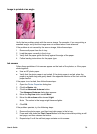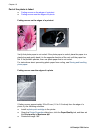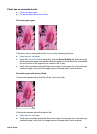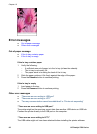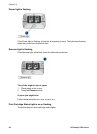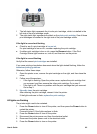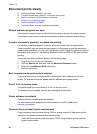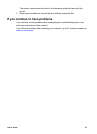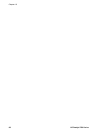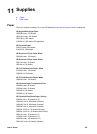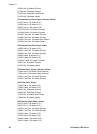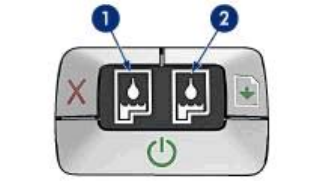
1 The left status light represents the tri-color print cartridge, which is installed in the
left side of the print cartridge cradle.
2 The right status light represents the black or the photo print cartridge. One of these
print cartridges is installed in the right side of the print cartridge cradle.
If the light is on and not flashing
● Check to see if a print cartridge is low on ink.
If a print cartridge is low on ink, consider replacing the print cartridge.
● If neither print cartridge is low on ink, press the Resume button. If the Print
Cartridge Status light remains on, turn off, and then turn on the printer.
If the light is on and flashing
Verify that the correct print cartridges are installed.
If you were printing a borderless document when the light started flashing, follow the
borderless printing guidelines.
Otherwise, follow these steps:
1 Open the printer cover, remove the print cartridge on the right, and then close the
cover.
2 Follow one of these steps:
– If the light is flashing: Open the printer cover, replace the print cartridge that
you removed, and then remove the other print cartridge. Go to step 3.
– If the light is off: There is a problem with the print cartridge that you removed.
Go to step 3.
3 Manually clean the print cartridge.
After cleaning the print cartridge, reinsert it into the printer.
If the light continues to flash, replace the print cartridge.
All lights are flashing
The printer might need to be restarted.
1 Press the Power button to turn off the printer, and then press the Power button to
restart the printer.
Proceed to step 2 if the lights continue to flash.
2 Press the Power button to turn off the printer.
3 Disconnect the printer power cord from the electrical outlet.
4 Reconnect the printer power cord to the electrical outlet.
5 Press the Power button to turn on the printer.
User's Guide 85