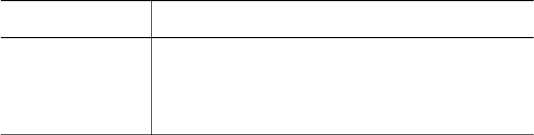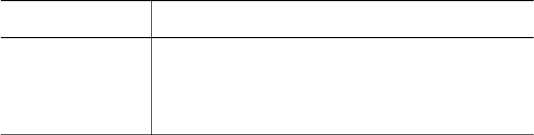
● Verify that the protective piece of plastic tape has been removed from the print
cartridges.
● If you are printing a borderless document and the Resume light and a Print
Cartridge Status light are flashing, you might be trying to print a borderless
document with only the black print cartridge installed. When printing a borderless
document, always have the tri-color print cartridge and a black or photo print
cartridge installed.
Out-of-paper message
If an out-of-paper message appears, follow these guidelines.
Photos are not printing correctly
● Reload the paper tray
● Check the printer properties
● Colors are tinted or incorrect
● Horizontal lines appear on a photo
● Part of the photo is faded
Reload the paper tray
1 Place the photo paper in the In tray with the side to be printed on facing down.
Verify that the photo paper is flat.
2 Slide the paper forward until it stops.
3 Slide the paper guide firmly against the edge of the paper.
Do not press the guide so firmly against the paper that the paper bends or curls.
Check the printer properties
Open the Printer Properties dialog box and verify the following options:
Tab
Setting
Paper/Quality
Size is: An appropriate paper size
Type is: An appropriate photo paper
Print quality: Best or Maximum dpi
Colors are tinted or incorrect
If colors in photos appear tinted or incorrect, follow these steps:
1 Verify that neither print cartridge is low on ink.
If neither print cartridge is low on ink, then go to step 2.
2 Align the print cartridges.
3 Reprint the photo.
4 If colors are still tinted or incorrect, calibrate the color.
Both a photo print cartridge and a tri-color print cartridge must be installed for color
calibration.
5 Reprint the photo.
Chapter 10
72 HP Deskjet 5700 Series